Buy the Asus Chromebox now
When the first Chromeboxes launched in 2012, they were meant to do to desktops what Chromebooks did for laptops. The idea was to replace the typical Windows-based desktop with a small form factor device packing a lightweight operating system and a powerful processor, without the built-in screen, keyboard, and touchpad of the Chromebook.
The platform took longer than Chromebooks to take off — Acer didn’t jump into the space until 2014, with its first CXI model, which packed an Intel Celeron processor.
Four years later, the model we’re now reviewing is the Acer Chromebox CXI3-I58GKM priced at $571.99. The full CXI3 portfolio ranges from $239.99 to $835.99:
4GNKM4GKM I38GNKMI38GKMI58GKMI716GKM
ProcessorCeleron 3865UCeleron 3865UCore i3-7130U Core i3-7130U Core i5-8250U Core i7-8550U
Memory4GB4GB8GB 8GB8GB16GB
Storage32GB32GB64GB64GB64GB64GB
Price$239.99
$279.99$449.99$505.99 $571.99
$835.99
As shown in the chart, our review unit has an Intel Core i5-8250U four-core processor with an integrated UHD Graphics 620 component, 8GB of DDR4 memory and 64GB of storage. It measures 5.94 (H) x 5.85 (D) x 1.57 (W) inches and weighs a mere 1.14 pounds without the included stand (1.21 pounds with the stand).
Out of sight, always in mind
Acer’s Chromebox is extremely small, so you can place it anywhere out of sight in the home or office in a vertical or horizontal position. It also ships with a VESA kit for mounting on a wall, under a desk, or on the back of a monitor. It’s an attractive little device that’s inconspicuous and silent, without all the loud bulkiness of a tower desktop PC.
Upon unboxing the kit, you’ll find the Chromebox neatly packed on the left side, while the wired mouse, power adapter, and VESA kit are stored separately to the right. Pull everything out and you’ll find the included wired keyboard tucked away in its own compartment underneath.
 On the front, Acer’s Chromebox provides two USB (5Gbps) ports, one microSD card slot and a 3.5mm audio jack for headphones. On the back it has one HDMI port, one Ethernet port, three USB (5Gbps) ports, and one USB Type-C (5Gbps) port. Wireless connectivity consists of Bluetooth 4.2 LE and Wireless AC with a maximum speed of 867Mbps (2×2). This unit uses a 90-watt power supply.
On the front, Acer’s Chromebox provides two USB (5Gbps) ports, one microSD card slot and a 3.5mm audio jack for headphones. On the back it has one HDMI port, one Ethernet port, three USB (5Gbps) ports, and one USB Type-C (5Gbps) port. Wireless connectivity consists of Bluetooth 4.2 LE and Wireless AC with a maximum speed of 867Mbps (2×2). This unit uses a 90-watt power supply.
 For cooling, Acer’s Chromebox stays chilled with a spinning fan you’ll only hear when the processor really heats up. If you’re viewing the Chromebox horizontally, you’ll see an air intake vent on the bottom half of each curved side while a long exhaust vent resides at the back. If you position the Chromebox vertically, the stand includes an opening so it doesn’t block airflow.
For cooling, Acer’s Chromebox stays chilled with a spinning fan you’ll only hear when the processor really heats up. If you’re viewing the Chromebox horizontally, you’ll see an air intake vent on the bottom half of each curved side while a long exhaust vent resides at the back. If you position the Chromebox vertically, the stand includes an opening so it doesn’t block airflow.
 Mouse and keyboard
There’s nothing really fancy about the included peripherals — they’re basic models and get the job done. The mouse is a black two-button optical wired USB device, with a clickable mouse wheel and perforated sides for a decent grip. It’s a bit large for children but a decent size for adults.
Mouse and keyboard
There’s nothing really fancy about the included peripherals — they’re basic models and get the job done. The mouse is a black two-button optical wired USB device, with a clickable mouse wheel and perforated sides for a decent grip. It’s a bit large for children but a decent size for adults.
 The keyboard is just as basic. It has mechanical switches or backlit keys for cavedwellers. It’s a full-size wired USB peripheral that doesn’t tack on any unnecessary extra expense to the overall price tag. It’s extremely lightweight too.
The keyboard is just as basic. It has mechanical switches or backlit keys for cavedwellers. It’s a full-size wired USB peripheral that doesn’t tack on any unnecessary extra expense to the overall price tag. It’s extremely lightweight too.
 While the Chromebox’s small form factor invites you to take it on the road to events and business meetings, the peripherals are designed for desktop use, not to be stored together in a briefcase. Acer sells a variety of compact, mobile-friendly peripherals here for better portability.
Software
The Chromebox runs on the same Chrome OS as Chromebooks. It’s an operating system based on Linux that uses the Chrome browser interface and primarily focuses on web-based Chrome apps — no installation required. It’s an extremely lightweight, secure platform and it requires very little on-device storage.
Chrome OS now also supports Google Play and Android apps, which you do need to download and install. This is a great selling point for customers with large Android app libraries, but support is a work in progress. Not all apps will work correctly on all Chrome OS devices. Many apps you own simply are not compatible or even show up on the store. While some Android apps may appear compatible and run on Chrome OS devices, they’re likely highly optimized for phones, require touch or stylus input, or ignore game controllers.
Chrome OS is best used for web apps and browsing, though the addition of limited Android app support can come in handy.
Since you’ll more than likely run Android apps on this, remember that performance may have nothing to do with hardware. Unoptimized code written for an entirely different non-Intel processor architecture, operating system, and screen size can affect things dramatically. Right now, running Android apps on Chrome OS is hit or miss, whether it’s a Chromebook or a Chromebox.
That said, there’s definitely one thing you can count on software-wise: no bloatware.
While the Chromebox’s small form factor invites you to take it on the road to events and business meetings, the peripherals are designed for desktop use, not to be stored together in a briefcase. Acer sells a variety of compact, mobile-friendly peripherals here for better portability.
Software
The Chromebox runs on the same Chrome OS as Chromebooks. It’s an operating system based on Linux that uses the Chrome browser interface and primarily focuses on web-based Chrome apps — no installation required. It’s an extremely lightweight, secure platform and it requires very little on-device storage.
Chrome OS now also supports Google Play and Android apps, which you do need to download and install. This is a great selling point for customers with large Android app libraries, but support is a work in progress. Not all apps will work correctly on all Chrome OS devices. Many apps you own simply are not compatible or even show up on the store. While some Android apps may appear compatible and run on Chrome OS devices, they’re likely highly optimized for phones, require touch or stylus input, or ignore game controllers.
Chrome OS is best used for web apps and browsing, though the addition of limited Android app support can come in handy.
Since you’ll more than likely run Android apps on this, remember that performance may have nothing to do with hardware. Unoptimized code written for an entirely different non-Intel processor architecture, operating system, and screen size can affect things dramatically. Right now, running Android apps on Chrome OS is hit or miss, whether it’s a Chromebook or a Chromebox.
That said, there’s definitely one thing you can count on software-wise: no bloatware.
 Processor performance
Despite the eighth-generation label, Intel’s Core i5-8250U is a four-core processor based on a refined seventh-generation design released in the Fall of 2017. It was part of the first eighth-generation wave targeting ultra-thin notebooks. The “U” suffix translates to “ultra-low power,” and means this is essentially a mobile CPU now crammed into a small form factor enclosure to run an extremely lightweight operating system.
The four cores run at a base speed of 1.60GHz and a maximum speed of 3.40GHz, drawing around 15 watts of power. The chip also includes a UHD Graphics 620 component with a base speed of 300MHz and a maximum speed of 1.10GHz. This miniature Chromebox does not include a stand-alone graphics chip.
There's no denying it, this Chromebox has plenty of power under its hood
That said, we ran it through Geekbench, where it scored a 4,393 in the single-core test — better than the Surface Laptop 2 and Surface Pro 6 when configured with the same processor. Other recorded benchmarks such as the Dell XPS 13 9360 and the HP ProBook 450 G5 show a similar performance difference. In fact, according to the Geekbench stats, this Chromebox shows a single-core performance matching the Asus VivoBook 15 X510UR with Windows 10 Home.
On the multi-core front, Intel’s chip scored a 11,155 in the multi-core test, which matches Dell’s Inspiron 5379, Inspiron 7373, and Acer’s own Swift 5 (SF514-52T) (the Chromebox’s single-core test actually outperforms the Swift 5). Acer’s Chromebox falls behind the Surface Laptop 2 and Surface Pro 6 sporting the same processor in multi-core performance testing.
We also ran benchmarks suggested by Acer, which provided us with expected performance ranges for each test. They’re all web-based benchmarks, which the Chromebox carried out as expected, if not better than Acer’s highest numbers. Here are our results:
Processor performance
Despite the eighth-generation label, Intel’s Core i5-8250U is a four-core processor based on a refined seventh-generation design released in the Fall of 2017. It was part of the first eighth-generation wave targeting ultra-thin notebooks. The “U” suffix translates to “ultra-low power,” and means this is essentially a mobile CPU now crammed into a small form factor enclosure to run an extremely lightweight operating system.
The four cores run at a base speed of 1.60GHz and a maximum speed of 3.40GHz, drawing around 15 watts of power. The chip also includes a UHD Graphics 620 component with a base speed of 300MHz and a maximum speed of 1.10GHz. This miniature Chromebox does not include a stand-alone graphics chip.
There's no denying it, this Chromebox has plenty of power under its hood
That said, we ran it through Geekbench, where it scored a 4,393 in the single-core test — better than the Surface Laptop 2 and Surface Pro 6 when configured with the same processor. Other recorded benchmarks such as the Dell XPS 13 9360 and the HP ProBook 450 G5 show a similar performance difference. In fact, according to the Geekbench stats, this Chromebox shows a single-core performance matching the Asus VivoBook 15 X510UR with Windows 10 Home.
On the multi-core front, Intel’s chip scored a 11,155 in the multi-core test, which matches Dell’s Inspiron 5379, Inspiron 7373, and Acer’s own Swift 5 (SF514-52T) (the Chromebox’s single-core test actually outperforms the Swift 5). Acer’s Chromebox falls behind the Surface Laptop 2 and Surface Pro 6 sporting the same processor in multi-core performance testing.
We also ran benchmarks suggested by Acer, which provided us with expected performance ranges for each test. They’re all web-based benchmarks, which the Chromebox carried out as expected, if not better than Acer’s highest numbers. Here are our results:
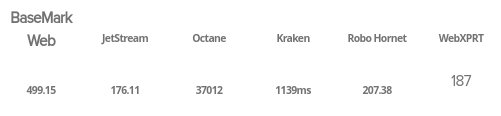 Regardless of all these numbers and comparisons, Acer’s Chromebox just feels fast, due to the combination of Intel’s chip, lots of memory, and Google’s lightweight web-based operating system. The Chrome browser launches near instantaneously, with page loading speed basically limited by your wireless connection. The Google Games app opened in four seconds. The web-based Google Drive opened in just over two seconds. The multiplayer game Shadowgun Legends began its loading process in seven seconds.
Backing up the processor, lightweight operating system, and fast load times is speedy SSD-based storage. Using PCMark, we tested the internal drive and saw an extremely high sequential read speed, surpassing what the Lenovo Chromebook C330. The sequential write speed was higher too at 128MB per second.
Overall, Acer’s Chromebox is extremely fast when loading both web-based and Android apps. Everything about this device is quick, from streaming video to loading documents to scrolling through the settings tucked away behind the system clock. Honestly, getting the Core i7 model with 16GB of memory may be overkill.
Regardless of all these numbers and comparisons, Acer’s Chromebox just feels fast, due to the combination of Intel’s chip, lots of memory, and Google’s lightweight web-based operating system. The Chrome browser launches near instantaneously, with page loading speed basically limited by your wireless connection. The Google Games app opened in four seconds. The web-based Google Drive opened in just over two seconds. The multiplayer game Shadowgun Legends began its loading process in seven seconds.
Backing up the processor, lightweight operating system, and fast load times is speedy SSD-based storage. Using PCMark, we tested the internal drive and saw an extremely high sequential read speed, surpassing what the Lenovo Chromebook C330. The sequential write speed was higher too at 128MB per second.
Overall, Acer’s Chromebox is extremely fast when loading both web-based and Android apps. Everything about this device is quick, from streaming video to loading documents to scrolling through the settings tucked away behind the system clock. Honestly, getting the Core i7 model with 16GB of memory may be overkill.
 Graphics performance
As stated, Acer’s Chromebox relies on Intel’s integrated UHD Graphics 620 component. It supports a maximum 4,096 x 2,304 resolution at 24Hz through the HDMI port and a maximum 4,096 x 2,304 resolution at 60Hz using a DisplayPort cable connected to the USB Type-C port. Intel’s chip supports up to three connected displays.
We used Android-based benchmarks to test both the CPU and GPU. Given they may or may not be fully optimized for Chrome OS and/or Intel processors, a few graphics tests we previously ran on Chromebooks with ARM-based processors (Qualcomm, MediaTek, and so on) wouldn’t run correctly on Intel’s chip.
GFXBench Aztec RuinsVulcan-based tests and its Car Chase benchmark crashed at various stages (out of memory error). AnTuTu locked up the Chromebox mid-way through testing. Some Android-based benchmarks still worked though.
Using the GFXBench Aztec Ruins High test, the Chromebox managed an average 21fps at our monitor’s weird 1,680 x 1,002 resolution — quite a bit better than Lenovo’s Chromebook C330, which runs on an ARM-based MediaTek MT8173c processor.
The Chromebox saw a 45fps average in the Manhattan 3.1 test, while Lenovo’s Chromebook only hit a 17FPS average at a lower resolution. The T-Rex off-screen rendering test produced a 121fps average at 1080p.
3DMark produced the same huge differences between Intel’s chip and MediaTek’s processor. The first Sling Shot Extreme test using OpenGL produced an average of 28.6fps on the Chromebox — six times the C330’s. In the non-extreme Sling Shot test, the Chromebox outperformed the Chromebook C330, the Asus Chromebook Flip C101PA, and Acer’s own Pentium-powered Chromebook 15.
Take a break with a little gaming
For the price, you sacrificing a built-in screen and easy on-the-go portability for an extremely powerful processor in a small form factor desktop. It’s not a gaming machine, but you can get some decent mobile gaming out of it. Again, your best bet for now is to play Chrome web apps, like the Legends series from Spacetime Studios or something similar.
The MOGA Pro controller wouldn’t pair via Bluetooth and it wouldn’t work via USB. Even MOGA’s Android-based Pivot app wasn’t available on Google Play. We couldn’t get a wired or wireless Xbox One controller to work, but an older wired Rockcandy Xbox 360 controller performed extremely well without any issues. Additionally, control compatibility varied from game to game.
Much like with other apps, games can run, but they’re not all optimized for large screens. Titan Quest played beautifully in its default windowed mode, with smooth framerates. In full-screen mode, it didn’t scale appropriately, scattering the UI across the entire screen against a black backdrop while the actual game world took up just the screen’s bottom left corner.
First-person shooter games like Shadowgun Legends work better in full-screen mode, but on-screen action can affect the framerate. If you’ve played Splatoon 2 on the Nintendo Switch, the city lobby framerate is similar to the city lobby framerate seen in Shadowgun Legends. Shadowgun Legends mostly worked with a controller, though a mouse works better for the menus. It does not support full mouse and keyboard gameplay.
Dead Trigger 2 was less taxing, we experienced great framerates in full-screen mode. You can use the mouse to navigate the user interface and lobby, but in-game action is best done with a controller.
Android offerings like Order and Chaos 2, N.O.V.A. Legacy, the Modern Combat games, and more either aren’t currently compatible with the Chromebox — some aren’t even listed on Google Play for this device.
Graphics performance
As stated, Acer’s Chromebox relies on Intel’s integrated UHD Graphics 620 component. It supports a maximum 4,096 x 2,304 resolution at 24Hz through the HDMI port and a maximum 4,096 x 2,304 resolution at 60Hz using a DisplayPort cable connected to the USB Type-C port. Intel’s chip supports up to three connected displays.
We used Android-based benchmarks to test both the CPU and GPU. Given they may or may not be fully optimized for Chrome OS and/or Intel processors, a few graphics tests we previously ran on Chromebooks with ARM-based processors (Qualcomm, MediaTek, and so on) wouldn’t run correctly on Intel’s chip.
GFXBench Aztec RuinsVulcan-based tests and its Car Chase benchmark crashed at various stages (out of memory error). AnTuTu locked up the Chromebox mid-way through testing. Some Android-based benchmarks still worked though.
Using the GFXBench Aztec Ruins High test, the Chromebox managed an average 21fps at our monitor’s weird 1,680 x 1,002 resolution — quite a bit better than Lenovo’s Chromebook C330, which runs on an ARM-based MediaTek MT8173c processor.
The Chromebox saw a 45fps average in the Manhattan 3.1 test, while Lenovo’s Chromebook only hit a 17FPS average at a lower resolution. The T-Rex off-screen rendering test produced a 121fps average at 1080p.
3DMark produced the same huge differences between Intel’s chip and MediaTek’s processor. The first Sling Shot Extreme test using OpenGL produced an average of 28.6fps on the Chromebox — six times the C330’s. In the non-extreme Sling Shot test, the Chromebox outperformed the Chromebook C330, the Asus Chromebook Flip C101PA, and Acer’s own Pentium-powered Chromebook 15.
Take a break with a little gaming
For the price, you sacrificing a built-in screen and easy on-the-go portability for an extremely powerful processor in a small form factor desktop. It’s not a gaming machine, but you can get some decent mobile gaming out of it. Again, your best bet for now is to play Chrome web apps, like the Legends series from Spacetime Studios or something similar.
The MOGA Pro controller wouldn’t pair via Bluetooth and it wouldn’t work via USB. Even MOGA’s Android-based Pivot app wasn’t available on Google Play. We couldn’t get a wired or wireless Xbox One controller to work, but an older wired Rockcandy Xbox 360 controller performed extremely well without any issues. Additionally, control compatibility varied from game to game.
Much like with other apps, games can run, but they’re not all optimized for large screens. Titan Quest played beautifully in its default windowed mode, with smooth framerates. In full-screen mode, it didn’t scale appropriately, scattering the UI across the entire screen against a black backdrop while the actual game world took up just the screen’s bottom left corner.
First-person shooter games like Shadowgun Legends work better in full-screen mode, but on-screen action can affect the framerate. If you’ve played Splatoon 2 on the Nintendo Switch, the city lobby framerate is similar to the city lobby framerate seen in Shadowgun Legends. Shadowgun Legends mostly worked with a controller, though a mouse works better for the menus. It does not support full mouse and keyboard gameplay.
Dead Trigger 2 was less taxing, we experienced great framerates in full-screen mode. You can use the mouse to navigate the user interface and lobby, but in-game action is best done with a controller.
Android offerings like Order and Chaos 2, N.O.V.A. Legacy, the Modern Combat games, and more either aren’t currently compatible with the Chromebox — some aren’t even listed on Google Play for this device.
 A great Windows replacement at a great price
What’s strange about reviewing a Chromebox is there’s no display, battery, keyboard or trackpad to test — you only focus on the meat and potatoes. In this case, it’s an eighth-generation Intel processor that’s more than capable of delivering high performance to a lightweight platform. Anything more than Intel’s ultra-low power mobile processor would simply be overkill.
Acer’s Chromebook is zippy and highly responsive. Unlike many bulky desktop solutions, it sports an attractive appearance and easily blends into a home or office environment. You can even mount it out of sight and keep your focus on productivity, rather than a loud, monstrous monolith sitting in your eyeline. There’s plenty of connectivity for external storage devices, peripherals, and the included mouse and keyboard.
Ultimately Acer markets this Chromebox to small and medium businesses, but it’s also an ideal device for students and general customers looking to ditch Windows. If you’re searching for a Windows desktop replacement, Acer’s Chromebox is a great entry into Google’s popular Chrome OS platform.
Buy the Asus Chromebox now
Next: Acer Chromebook Spin 13 review: The best Chromebook, but at what cost?
A great Windows replacement at a great price
What’s strange about reviewing a Chromebox is there’s no display, battery, keyboard or trackpad to test — you only focus on the meat and potatoes. In this case, it’s an eighth-generation Intel processor that’s more than capable of delivering high performance to a lightweight platform. Anything more than Intel’s ultra-low power mobile processor would simply be overkill.
Acer’s Chromebook is zippy and highly responsive. Unlike many bulky desktop solutions, it sports an attractive appearance and easily blends into a home or office environment. You can even mount it out of sight and keep your focus on productivity, rather than a loud, monstrous monolith sitting in your eyeline. There’s plenty of connectivity for external storage devices, peripherals, and the included mouse and keyboard.
Ultimately Acer markets this Chromebox to small and medium businesses, but it’s also an ideal device for students and general customers looking to ditch Windows. If you’re searching for a Windows desktop replacement, Acer’s Chromebox is a great entry into Google’s popular Chrome OS platform.
Buy the Asus Chromebox now
Next: Acer Chromebook Spin 13 review: The best Chromebook, but at what cost?
source: https://www.androidauthority.com/acer-chromebox-cxi3-review-920201/
date: Tue, 13 Nov 2018 20:51:49 +0000
Comments
Post a Comment