Google launched its shiny new version of Gmail yesterday. The email client has received a design overhaul, offering a little more color and softer shapes. Despite this, the new look still maintains the familiar layout that we’re all used to with folders and contacts on the left, and emails front and center.
Thus, the new Gmail is every bit as easy to use as the previous version, only now it packs some additional — and crucially, useful — options.
Editor's Pick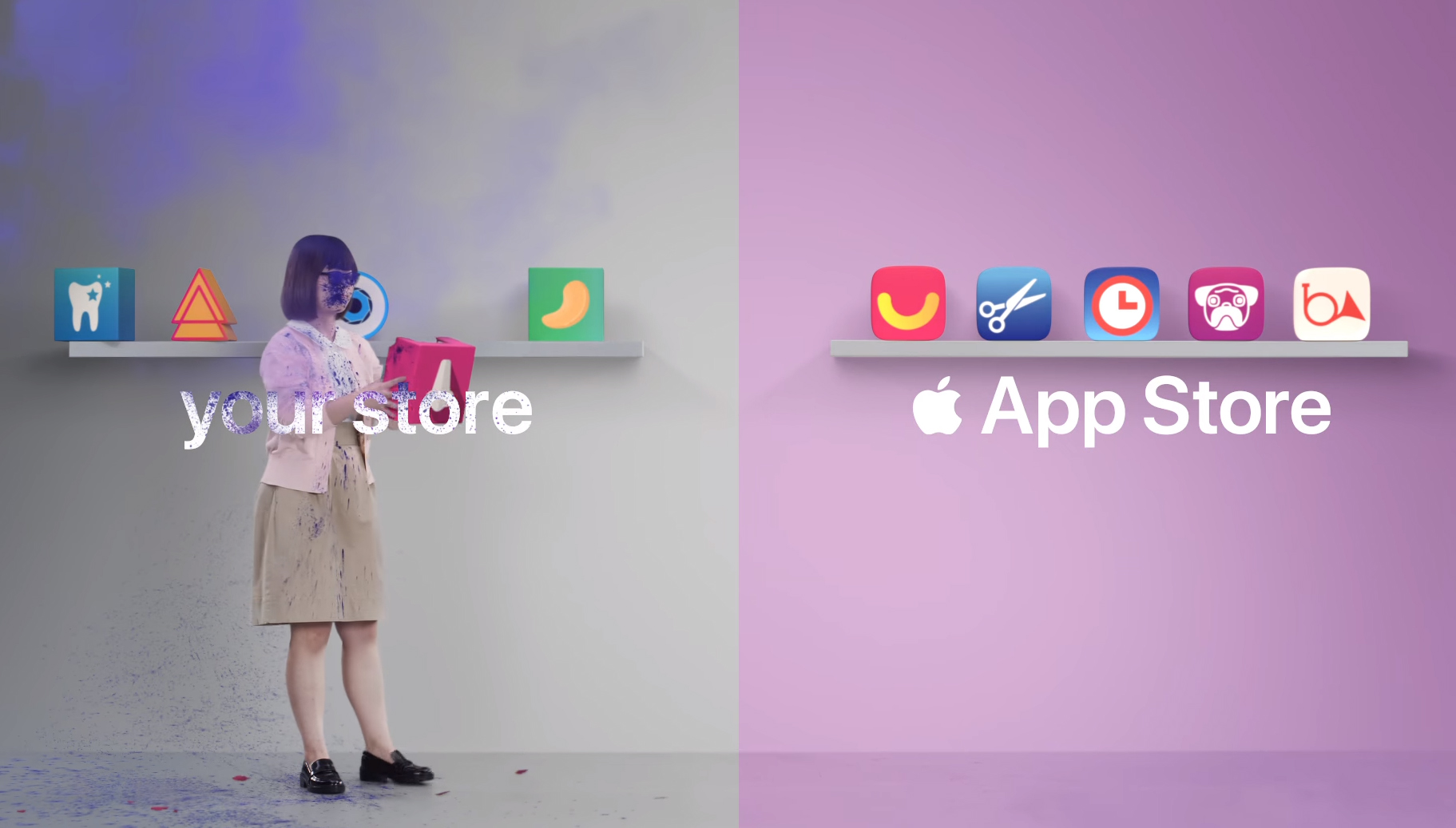 New Apple ad takes not-too-subtle jab at Google Play Store YouTube
While the Android vs. iOS wars are not nearly as prevalent as they used to be, both sides still dig at each other from time to time. For example, a new 15-second Apple …
Below, we’ve outlined the new Gmail’s best features. These appear primarily on the web version of the email client and the update is already rolling out. If you haven’t received it yet, but want to give it a try, click the “Gear” icon in your Gmail inbox and select “Try the new Gmail.”
Google is rolling out the update in stages, so the message may not appear for all users. You should also try it on your personal account if you can’t access it via your work email client (for work emails it needs to be enabled by the account administrator first).
Attachments
One of the significant and immediately noticeable changes to the new Gmail is in how attachments are handled. Users no longer need to open an email thread to view or download an attached file, as long as they are in the “Default” display density view.
The compact and comfortable displays remain intact, but it’s only the Default options that show clickable attachments (like PDFs, images etc). The other views simply show the paperclip sign letting you know an attachment is there.
The change makes a lot of sense and solidifies the Default view as the way to go for most users. Since you can see attachments at a glance, finding specific attachments just became much easier.
For cluttered work emails, the more densely packed view may be more suitable.
New Apple ad takes not-too-subtle jab at Google Play Store YouTube
While the Android vs. iOS wars are not nearly as prevalent as they used to be, both sides still dig at each other from time to time. For example, a new 15-second Apple …
Below, we’ve outlined the new Gmail’s best features. These appear primarily on the web version of the email client and the update is already rolling out. If you haven’t received it yet, but want to give it a try, click the “Gear” icon in your Gmail inbox and select “Try the new Gmail.”
Google is rolling out the update in stages, so the message may not appear for all users. You should also try it on your personal account if you can’t access it via your work email client (for work emails it needs to be enabled by the account administrator first).
Attachments
One of the significant and immediately noticeable changes to the new Gmail is in how attachments are handled. Users no longer need to open an email thread to view or download an attached file, as long as they are in the “Default” display density view.
The compact and comfortable displays remain intact, but it’s only the Default options that show clickable attachments (like PDFs, images etc). The other views simply show the paperclip sign letting you know an attachment is there.
The change makes a lot of sense and solidifies the Default view as the way to go for most users. Since you can see attachments at a glance, finding specific attachments just became much easier.
For cluttered work emails, the more densely packed view may be more suitable.
 Hover menu
Hold your cursor over an email and you’ll see a new menu at the right of the screen housing four clickable buttons. The new buttons will let you Archive, Delete, Mark as Unread, or Snooze the highlighted email (an option to RSVP to a meeting invite will also appear on applicable emails).
Snooze lets you temporarily hide an email until a later date. Select a time and the email will leave your inbox and reappear again in its original position at the set date. There’s a snooze menu on the left side so you don’t lose track of any snoozed items.
Hover menu
Hold your cursor over an email and you’ll see a new menu at the right of the screen housing four clickable buttons. The new buttons will let you Archive, Delete, Mark as Unread, or Snooze the highlighted email (an option to RSVP to a meeting invite will also appear on applicable emails).
Snooze lets you temporarily hide an email until a later date. Select a time and the email will leave your inbox and reappear again in its original position at the set date. There’s a snooze menu on the left side so you don’t lose track of any snoozed items.
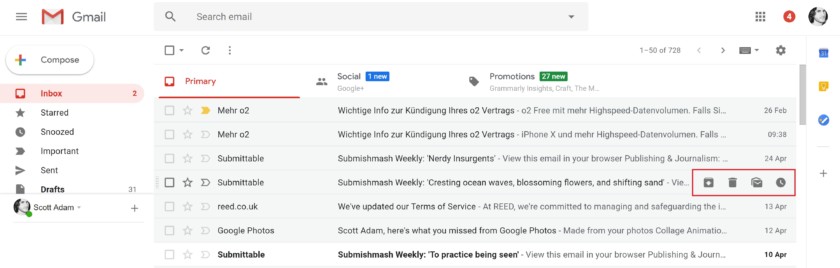 The Hover Menu extends to contacts too, with specific buttons for video calling, messaging, and scheduling events available from the pop-up.
The Hover Menu extends to contacts too, with specific buttons for video calling, messaging, and scheduling events available from the pop-up.
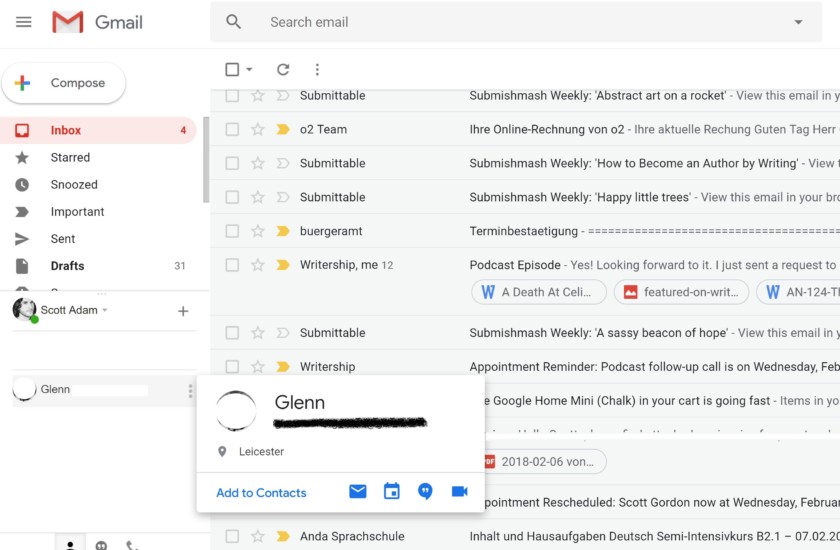 App integration
Editor's Pick
App integration
Editor's Pick![]() Google Tasks app quick look: Easy to use, but lacking some features
Making a task list is probably one of the most fundamental smartphone functions one can imagine. That’s why it’s so remarkable that we’re just now getting a bonafide, standalone task app from Google, in the …
Gmail is more than just an email interface, integrating with a number of Google’s other apps and services. Among these are Google Calendar, Google Keep, and the recently launched, dedicated Android to-do list app, Google Tasks.
All of these items are now displayed in a bar on the right-hand-side of your inbox for quick access, so you can easily create tasks and events based on your emails. The new Tasks app even includes a drag and drop interface letting you move emails directly into the Task interface.
A big theme for the new Gmail is making life easier by including as many related actions as possible, instead of requiring users to go elsewhere.
Google Tasks app quick look: Easy to use, but lacking some features
Making a task list is probably one of the most fundamental smartphone functions one can imagine. That’s why it’s so remarkable that we’re just now getting a bonafide, standalone task app from Google, in the …
Gmail is more than just an email interface, integrating with a number of Google’s other apps and services. Among these are Google Calendar, Google Keep, and the recently launched, dedicated Android to-do list app, Google Tasks.
All of these items are now displayed in a bar on the right-hand-side of your inbox for quick access, so you can easily create tasks and events based on your emails. The new Tasks app even includes a drag and drop interface letting you move emails directly into the Task interface.
A big theme for the new Gmail is making life easier by including as many related actions as possible, instead of requiring users to go elsewhere.
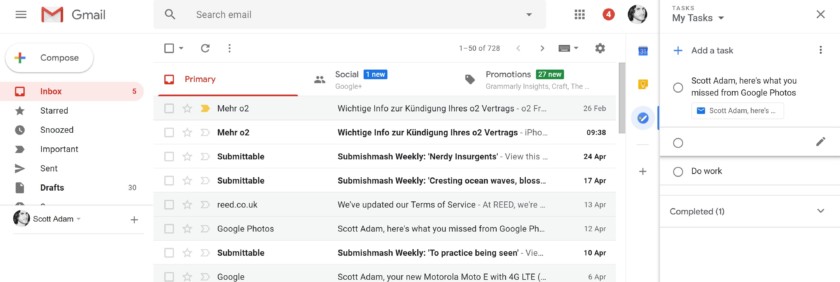 Smart replies
Smart replies were already available for Gmail app and Inbox users, but they are now integrated into the web Gmail in the new update. These present a selection of contextual preset replies, like “Thanks for reaching out,” or “The payment has been sent,” where Google deems appropriate.
It’s a useful, if somewhat impersonal, feature.
Smart replies
Smart replies were already available for Gmail app and Inbox users, but they are now integrated into the web Gmail in the new update. These present a selection of contextual preset replies, like “Thanks for reaching out,” or “The payment has been sent,” where Google deems appropriate.
It’s a useful, if somewhat impersonal, feature.
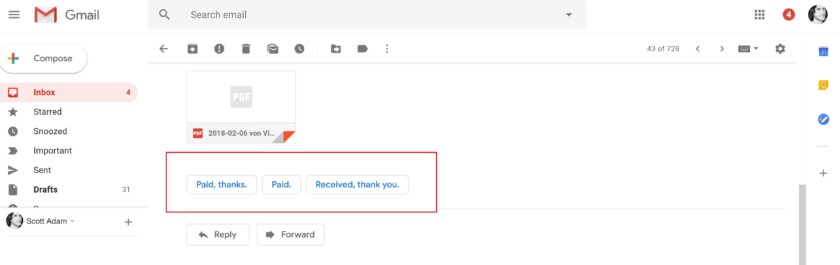 Better security warnings
Gmail’s security warnings for suspicious emails have also been given an overhaul and are now easier to understand.
“We’ve also redesigned our security warnings within Gmail so that they are simpler to understand and give a clear call to action to employees. These bigger, bolder warnings will help you be even more informed when it comes to potentially risky email.”
Better security warnings
Gmail’s security warnings for suspicious emails have also been given an overhaul and are now easier to understand.
“We’ve also redesigned our security warnings within Gmail so that they are simpler to understand and give a clear call to action to employees. These bigger, bolder warnings will help you be even more informed when it comes to potentially risky email.”
 Google
Coming soon
Nudging
A handful of other interesting features are on the way to Gmail in the coming weeks, including some smart new AI-based features.
“Nudging” is among them, a feature that Google says will “proactively remind you to follow up or respond to messages.” If a few days have gone by without any interaction on an email, and Google’s algorithms identify it might be a good idea, you’ll see some text in the email list view to warn you.
Google
Coming soon
Nudging
A handful of other interesting features are on the way to Gmail in the coming weeks, including some smart new AI-based features.
“Nudging” is among them, a feature that Google says will “proactively remind you to follow up or respond to messages.” If a few days have gone by without any interaction on an email, and Google’s algorithms identify it might be a good idea, you’ll see some text in the email list view to warn you.
 Google
Confidential mode
Google is also targeting new security features within Gmail, which arrive in the form of Confidential mode.
Confidential mode lets you set a self-destruct-like expiry date on your emails, so they’ll disappear from the recipient’s inbox at a certain time (should be particularly useful for politicians and corporate executives), in addition to password protected emails.
Editor's Pick
Google
Confidential mode
Google is also targeting new security features within Gmail, which arrive in the form of Confidential mode.
Confidential mode lets you set a self-destruct-like expiry date on your emails, so they’ll disappear from the recipient’s inbox at a certain time (should be particularly useful for politicians and corporate executives), in addition to password protected emails.
Editor's Pick![]() Google says, ‘No changes to Inbox by Gmail,’ so relax
With the imminent release of the revamped design of Gmail, the question on many people’s minds is this: will an updated Gmail spell the end for the Inbox by Gmail app?
Google, via Computerworld, took the …
These can be sent to a recipient alongside an SMS that includes the email’s unique passcode (should you have that contact’s number). This will help ensure nobody else’s eyes get on them except the intended recipient.
Google also says “because you can require additional authentication via text message to view an email, it’s also possible to protect data even if a recipient’s email account has been hijacked while the message is active.”
Further, a set of controls known as Information Rights Management have also been included as part of Gmails new privacy features. This can let you remove certain privileges from emails you send, such as printing them, forwarding them, and copying them.
Google says, ‘No changes to Inbox by Gmail,’ so relax
With the imminent release of the revamped design of Gmail, the question on many people’s minds is this: will an updated Gmail spell the end for the Inbox by Gmail app?
Google, via Computerworld, took the …
These can be sent to a recipient alongside an SMS that includes the email’s unique passcode (should you have that contact’s number). This will help ensure nobody else’s eyes get on them except the intended recipient.
Google also says “because you can require additional authentication via text message to view an email, it’s also possible to protect data even if a recipient’s email account has been hijacked while the message is active.”
Further, a set of controls known as Information Rights Management have also been included as part of Gmails new privacy features. This can let you remove certain privileges from emails you send, such as printing them, forwarding them, and copying them.
 Google
Assistive unsubscribe and high-priority notifications
The new Gmail AI will also be able to learn which email subscriptions might be worth dropping. Gmail can identify the emails you’re not interacting with to recommend that users unsubscribe from that list. Another sensible inclusion.
Notification priority, meanwhile, has been on Android for a few years now, but Gmail is adding dedicated ability itself to help reduce device interruptions. With high-priority notifications enabled, Google will only ping you when an important message has arrived.
Google
Assistive unsubscribe and high-priority notifications
The new Gmail AI will also be able to learn which email subscriptions might be worth dropping. Gmail can identify the emails you’re not interacting with to recommend that users unsubscribe from that list. Another sensible inclusion.
Notification priority, meanwhile, has been on Android for a few years now, but Gmail is adding dedicated ability itself to help reduce device interruptions. With high-priority notifications enabled, Google will only ping you when an important message has arrived.
 Google
Offline support
Google will soon provide offline support for Gmail, providing users with tools to “search, write, respond, delete, or archive up to 90 days of messages,” when they have no internet access. This stands to be pretty useful for those whose jobs require lots of traveling. Replies, presumably, will be pushed once internet access is once more acquired.
Look out for all of these features in the new Gmail and shout out any great additions we’ve missed in the comments below.
Google
Offline support
Google will soon provide offline support for Gmail, providing users with tools to “search, write, respond, delete, or archive up to 90 days of messages,” when they have no internet access. This stands to be pretty useful for those whose jobs require lots of traveling. Replies, presumably, will be pushed once internet access is once more acquired.
Look out for all of these features in the new Gmail and shout out any great additions we’ve missed in the comments below.
source: https://www.androidauthority.com/new-gmail-features-859343/
date: Fri, 27 Apr 2018 06:52:25 +0000
Comments
Post a Comment