 You don't have mess with the virtual keyboard to get to your favorite sites.
While Google Daydream has plenty of great games and other apps available for your virtual media consumption, browsing the web has been… trickier. If you wanted to browse Google Chrome on your Daydream headset, you'd have to open the web page on your phone, place your phone in the VR headset, and get the headset closed without accidentally hitting a navigation button. With a standalone headset, you either had to use an experimental version of Chrome or do without.
But no more! Now, the standard version of Chrome can be downloaded on any Daydream headset, so you can browse the web without jumping through hoops. You **do* have to use the Daydream Keyboard, so it may be faster to find a web page on your phone, then send that to your Daydream headset.
Here's how to send links from your phone to Chrome for Daydream!
Double checking your sync settings
Save the link as a bookmark
Use Recent Pages
Double checking your sync settings
Synchronizing data across your Google account is how most of the magic works with its services. To make sure these methods work, let's double check your Chrome sync settings:
Open Google Chrome on your smartphone.
Tap the three dot icon in the top-right corner.
You don't have mess with the virtual keyboard to get to your favorite sites.
While Google Daydream has plenty of great games and other apps available for your virtual media consumption, browsing the web has been… trickier. If you wanted to browse Google Chrome on your Daydream headset, you'd have to open the web page on your phone, place your phone in the VR headset, and get the headset closed without accidentally hitting a navigation button. With a standalone headset, you either had to use an experimental version of Chrome or do without.
But no more! Now, the standard version of Chrome can be downloaded on any Daydream headset, so you can browse the web without jumping through hoops. You **do* have to use the Daydream Keyboard, so it may be faster to find a web page on your phone, then send that to your Daydream headset.
Here's how to send links from your phone to Chrome for Daydream!
Double checking your sync settings
Save the link as a bookmark
Use Recent Pages
Double checking your sync settings
Synchronizing data across your Google account is how most of the magic works with its services. To make sure these methods work, let's double check your Chrome sync settings:
Open Google Chrome on your smartphone.
Tap the three dot icon in the top-right corner.
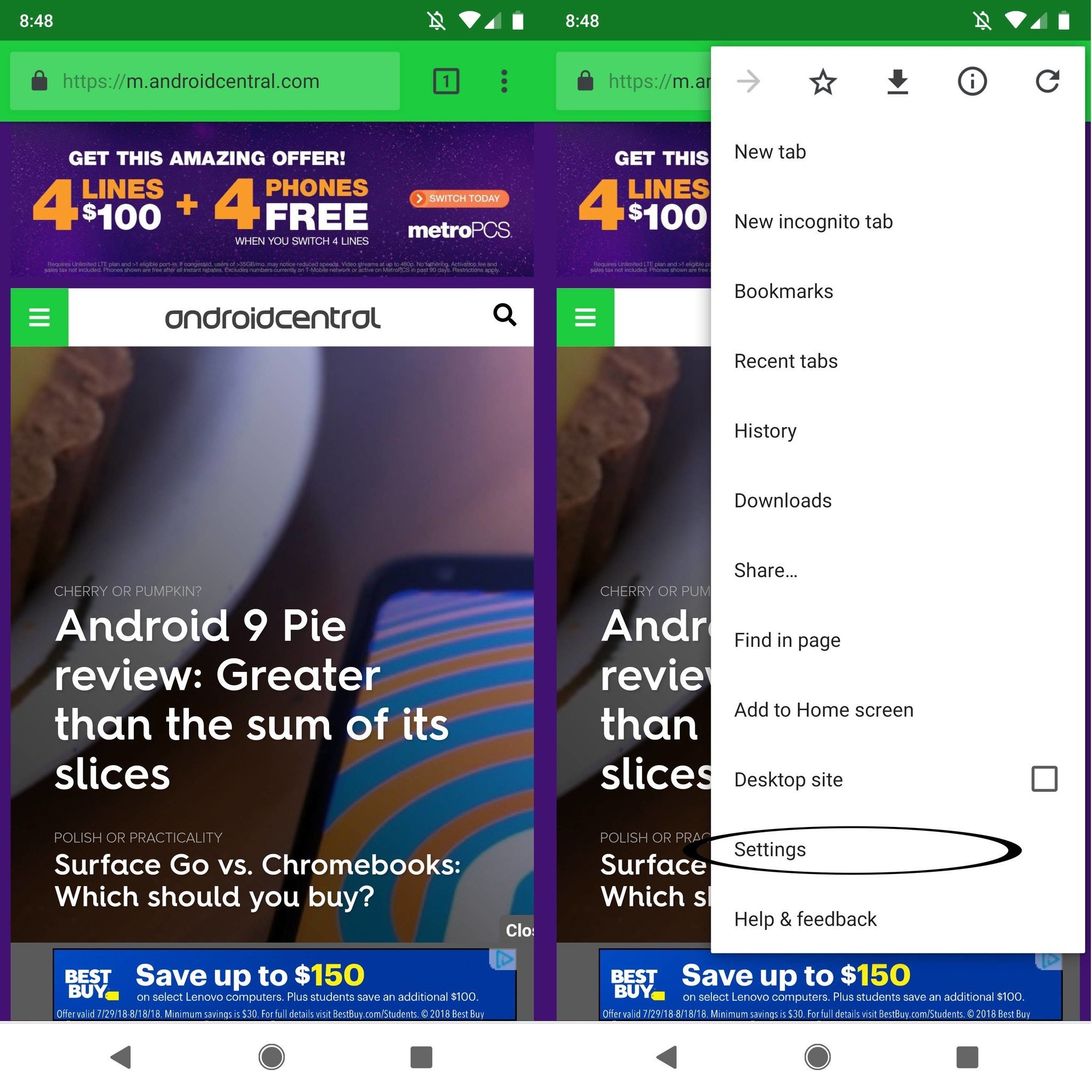 Tap Settings.
Tap on your picture near the top of the screen.
If you have multiple Google accounts on your phone — like I do — select the Gmail address for the account you use on your Daydream headset.
Tap Settings.
Tap on your picture near the top of the screen.
If you have multiple Google accounts on your phone — like I do — select the Gmail address for the account you use on your Daydream headset.
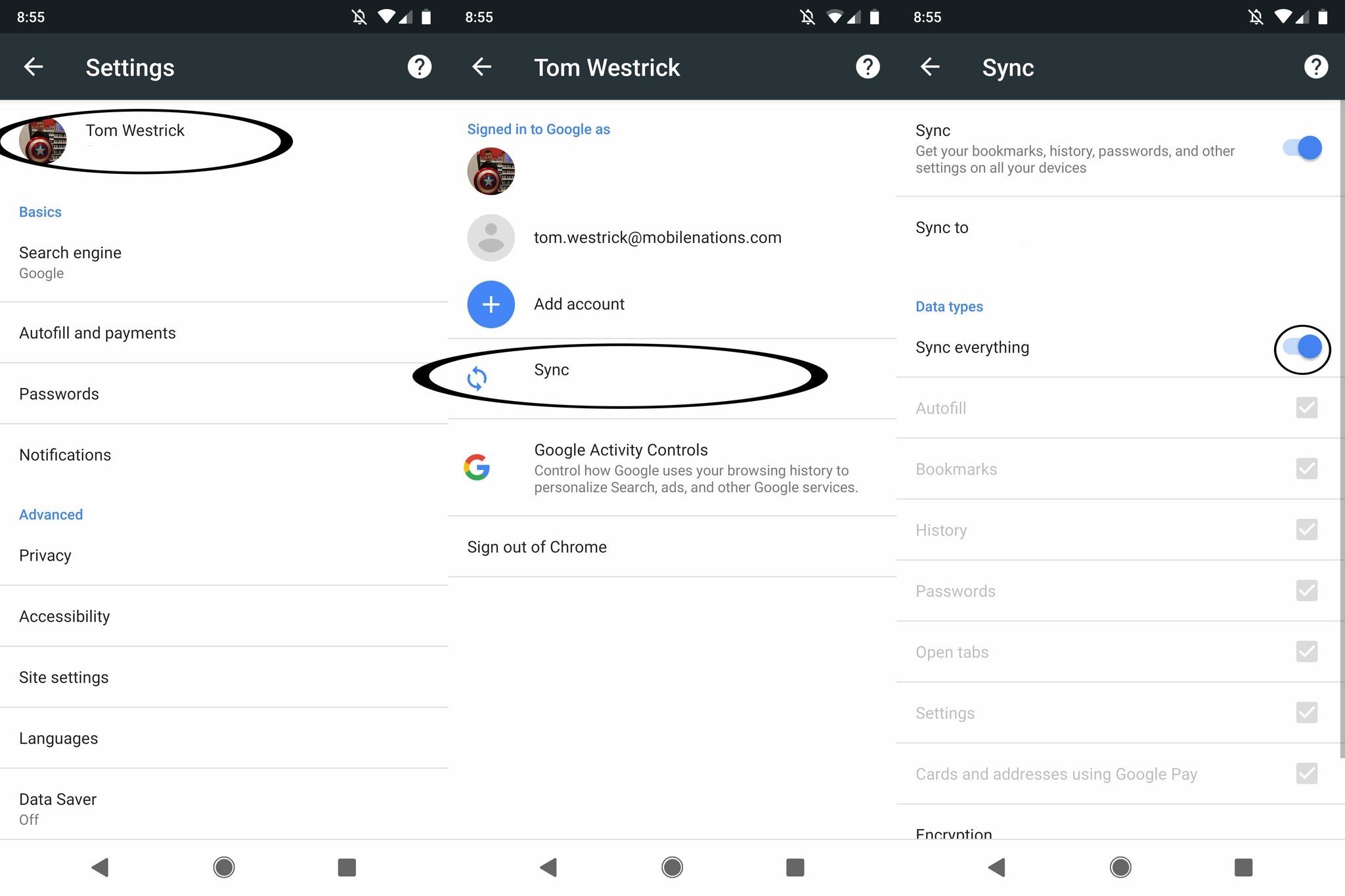 Tap Sync.
Tap Sync everything, or at least make sure the check box next to History and Bookmarks is checked.
Save the link as a bookmark
Tap Sync.
Tap Sync everything, or at least make sure the check box next to History and Bookmarks is checked.
Save the link as a bookmark
 If this is a web page you'll be visiting often, the easiest thing to do is to save it as a bookmark. That way, it'll always be available on any device that you've signed into your Google account.
On your phone, open Google Chrome.
Find the website you want to save.
Tap the three dot icon in the top-right corner.
Tap the star at the top of the screen.
If this is a web page you'll be visiting often, the easiest thing to do is to save it as a bookmark. That way, it'll always be available on any device that you've signed into your Google account.
On your phone, open Google Chrome.
Find the website you want to save.
Tap the three dot icon in the top-right corner.
Tap the star at the top of the screen.
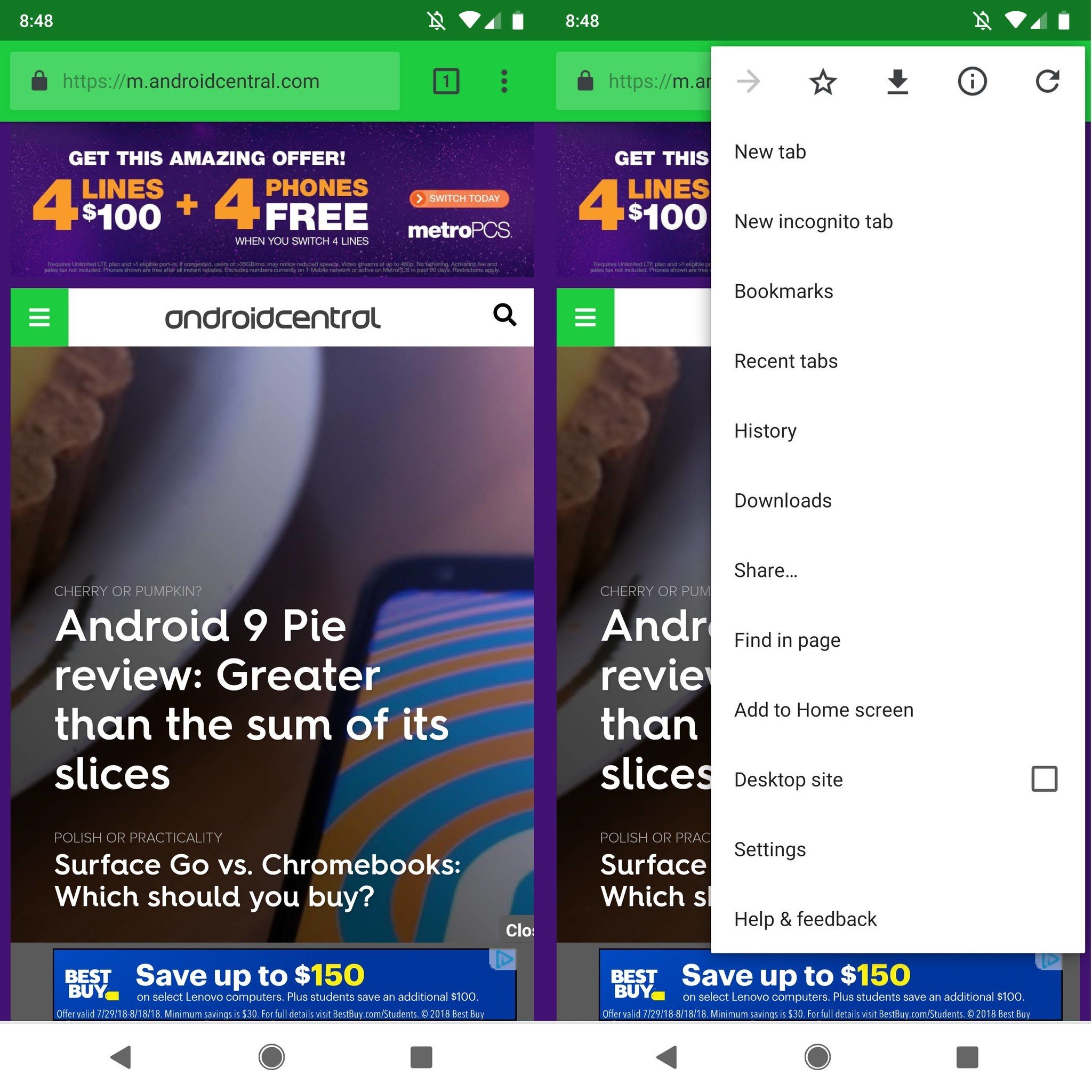 While wearing your Daydream headset, open Google Chrome.
Use the touchpad on your controller to scroll down on the homescreen.
You'll see a list of your recent bookmarks. Click the link you want to open.
That's it! Now you can browse your favorite site in virtual reality!
Use Recent Pages
While wearing your Daydream headset, open Google Chrome.
Use the touchpad on your controller to scroll down on the homescreen.
You'll see a list of your recent bookmarks. Click the link you want to open.
That's it! Now you can browse your favorite site in virtual reality!
Use Recent Pages
 You won't want to clutter up your bookmarks with websites that you only intend to visit once. Fortunately, Chrome synchronizes your recently viewed pages across all of your devices.
On your phone, open the website you'd like to browse on your headset.
While wearing the Daydream headset, open Google Chrome.
You should see the website listed as one of your recent pages. Use the touchpad on your controller to click the link you want to open.
That's it! Now you can browse that website in virtual reality!
What say you?
What are your favorite websites to browse in VR? Let us know down below!
Google Daydream
You won't want to clutter up your bookmarks with websites that you only intend to visit once. Fortunately, Chrome synchronizes your recently viewed pages across all of your devices.
On your phone, open the website you'd like to browse on your headset.
While wearing the Daydream headset, open Google Chrome.
You should see the website listed as one of your recent pages. Use the touchpad on your controller to click the link you want to open.
That's it! Now you can browse that website in virtual reality!
What say you?
What are your favorite websites to browse in VR? Let us know down below!
Google Daydream
 Daydream View review
The ultimate guide to Daydream
These phones support Daydream VR
Every Daydream app you can download
Catch up with Daydream in the forums!
Google
Daydream View review
The ultimate guide to Daydream
These phones support Daydream VR
Every Daydream app you can download
Catch up with Daydream in the forums!
Google
source: https://www.androidcentral.com/how-send-links-your-phone-chrome-daydream
date: Thu, 09 Aug 2018 19:00:02 +0000
Comments
Post a Comment