 Your NAT type might well be holding you back in online multiplayer games. Here's how to open it up.
Network Address Translation (NAT) is a big part of connectivity for online multiplayer games, deciding how incoming traffic is handled. For gamers, NAT can play a huge role in who you can play with, establishing barriers if it's not set up right.
There are a bunch of reasons you may have a strict or even double NAT showing on your network, but with the help of port forwarding, you can easily overcome the hurdles. It's not the only method, indeed, for many folks ensuring Universal Plug and Play (UPnP) enabled on their router will be enough.
Here's how to set it up on the PlayStation 4.
What is port forwarding?
Your NAT type might well be holding you back in online multiplayer games. Here's how to open it up.
Network Address Translation (NAT) is a big part of connectivity for online multiplayer games, deciding how incoming traffic is handled. For gamers, NAT can play a huge role in who you can play with, establishing barriers if it's not set up right.
There are a bunch of reasons you may have a strict or even double NAT showing on your network, but with the help of port forwarding, you can easily overcome the hurdles. It's not the only method, indeed, for many folks ensuring Universal Plug and Play (UPnP) enabled on their router will be enough.
Here's how to set it up on the PlayStation 4.
What is port forwarding?
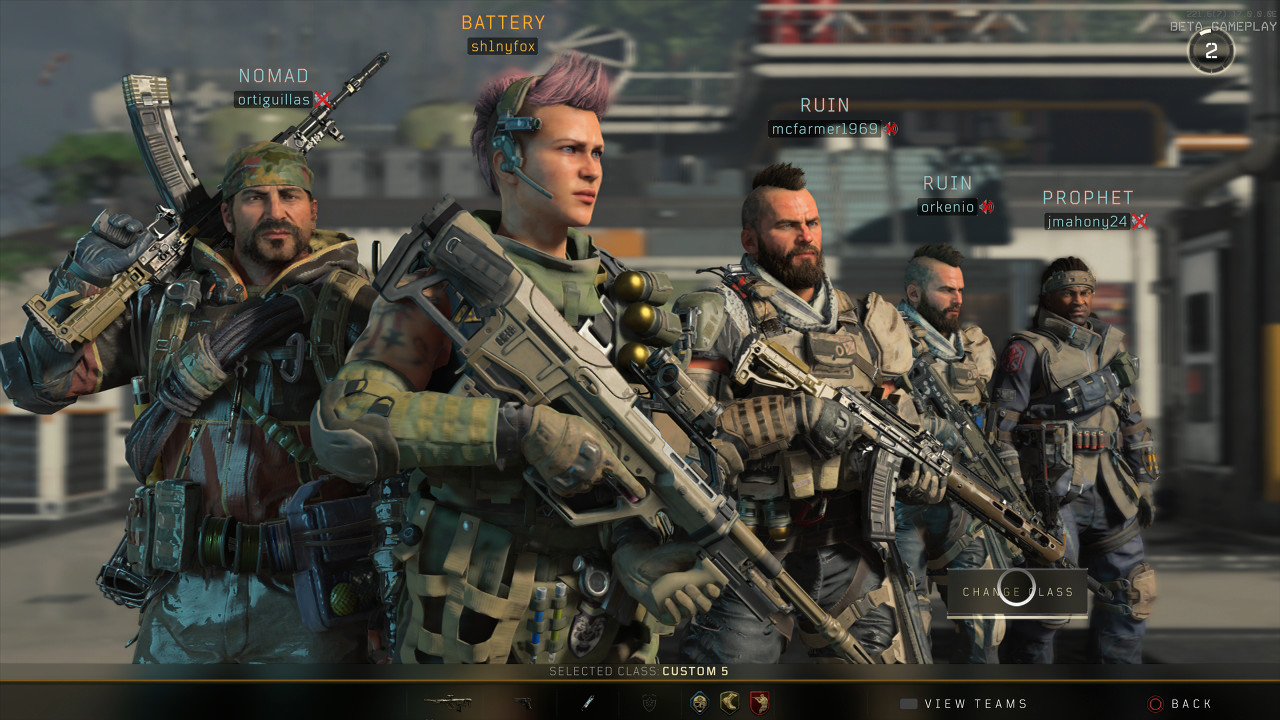 It doesn't just apply to the PlayStation, in actual fact to achieve an open NAT you'll hardly touch the console. Port forwarding is done on your router.
Our pals at Windows Central sum it up:
Ports are essentially digital channels for your router, used for sorting incoming and outgoing internet traffic. Port forwarding makes your console more accessible over the internet, allowing for traffic to be routed directly to your device. Using user-created rules to forward specific ports, connectivity can be drastically improved. More importantly, port forwarding can be configured on a per-service or per-game basis, tailoring your network setup for the best connectivity with certain experiences.
So whether you're on PS4 or Xbox One, you can achieve an ultimately better multiplayer experience with a similar process if you need to.
How to port forward your PlayStation 4
The ports you need to open up for your PlayStation to get an open NAT are the same, but the actual process may differ from router to router. The steps are constant but you may need to dig around your router's settings to find what you need.
Open the settings app on your PlayStation 4.
It doesn't just apply to the PlayStation, in actual fact to achieve an open NAT you'll hardly touch the console. Port forwarding is done on your router.
Our pals at Windows Central sum it up:
Ports are essentially digital channels for your router, used for sorting incoming and outgoing internet traffic. Port forwarding makes your console more accessible over the internet, allowing for traffic to be routed directly to your device. Using user-created rules to forward specific ports, connectivity can be drastically improved. More importantly, port forwarding can be configured on a per-service or per-game basis, tailoring your network setup for the best connectivity with certain experiences.
So whether you're on PS4 or Xbox One, you can achieve an ultimately better multiplayer experience with a similar process if you need to.
How to port forward your PlayStation 4
The ports you need to open up for your PlayStation to get an open NAT are the same, but the actual process may differ from router to router. The steps are constant but you may need to dig around your router's settings to find what you need.
Open the settings app on your PlayStation 4.
 Next, scroll down and setlect network.
Next, scroll down and setlect network.
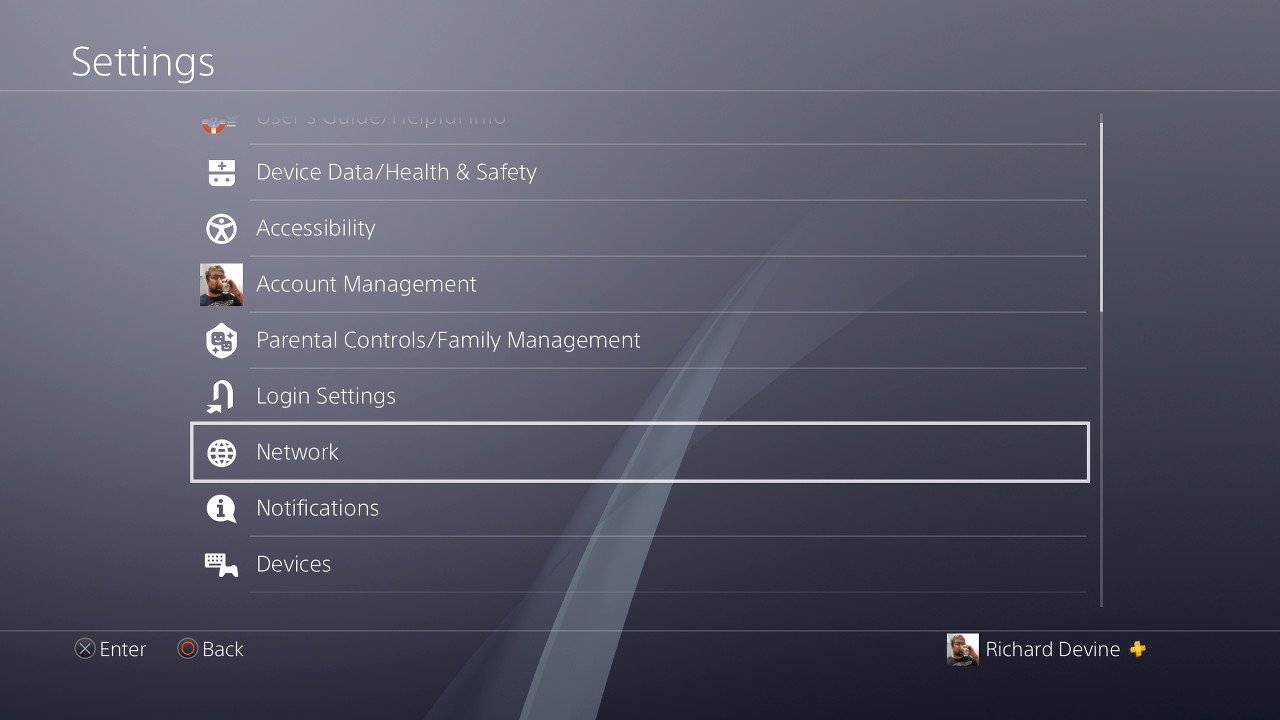 Select view connection status.
Select view connection status.
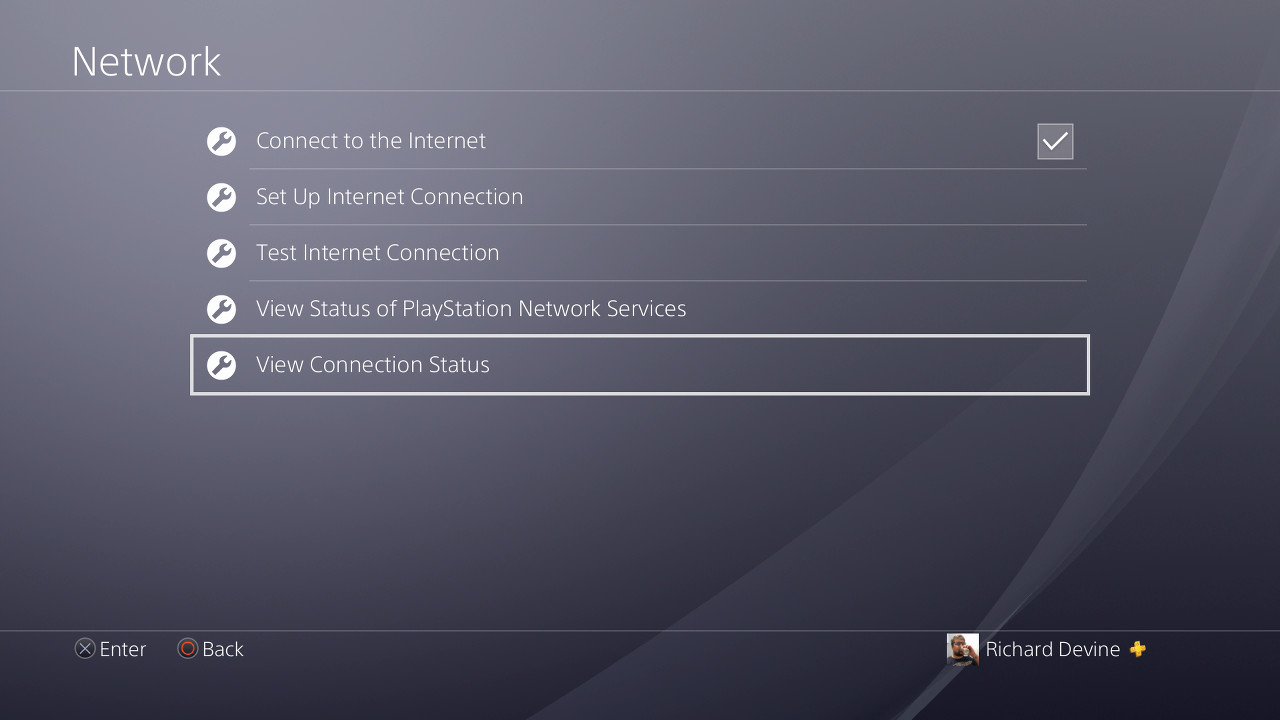 Note the IP address of your console. This will be required later in the port forwarding process.
Note the MAC address of your console. This may also be required for later steps.
Log into your router, a good place to start if you haven't done it before is checking on your router as many will have the information on a sticker.
Manually assign a static IP address to your console, using the data from step four and potentially step five depending on your router. In Google Wifi, for example, you'll find it in the advanced networking section of the companion app.
Locate the port forwarding rules for your router. Again, using the Google Wifi as an example, you find this also under advanced networking.
Add rules for TCP 80, 443, 3478, 3479, 3480 and UDP 3478, 3479. For more information on this check out Sony's networking guide.
Note the IP address of your console. This will be required later in the port forwarding process.
Note the MAC address of your console. This may also be required for later steps.
Log into your router, a good place to start if you haven't done it before is checking on your router as many will have the information on a sticker.
Manually assign a static IP address to your console, using the data from step four and potentially step five depending on your router. In Google Wifi, for example, you'll find it in the advanced networking section of the companion app.
Locate the port forwarding rules for your router. Again, using the Google Wifi as an example, you find this also under advanced networking.
Add rules for TCP 80, 443, 3478, 3479, 3480 and UDP 3478, 3479. For more information on this check out Sony's networking guide.
 Now give everything a reboot to make sure it's all kickstarted properly and you should see an improvement in your NAT type.
Follow the first three steps above to check it out. Best case for most is a Type 2 NAT on PS4 which is moderate, with Type 3 being strict and Type 1 being open. In my case, I used this method and managed to relieve the double NAT caused by using a Google Wifi with an ISP router that cannot be put into modem only mode.
Some games will be harsher on NAT types than others. Call of Duty is notorious for it, and just recently Warframe wouldn't let me play until I had made the double NAT issues disappear. So it's certainly worth doing something.
If you have any other tips and tricks for networking bliss on the PlayStation 4 be sure to drop them into the comments below.
How to play PlayStation 4 games on your Android phone
PlayStation 4
Now give everything a reboot to make sure it's all kickstarted properly and you should see an improvement in your NAT type.
Follow the first three steps above to check it out. Best case for most is a Type 2 NAT on PS4 which is moderate, with Type 3 being strict and Type 1 being open. In my case, I used this method and managed to relieve the double NAT caused by using a Google Wifi with an ISP router that cannot be put into modem only mode.
Some games will be harsher on NAT types than others. Call of Duty is notorious for it, and just recently Warframe wouldn't let me play until I had made the double NAT issues disappear. So it's certainly worth doing something.
If you have any other tips and tricks for networking bliss on the PlayStation 4 be sure to drop them into the comments below.
How to play PlayStation 4 games on your Android phone
PlayStation 4
 PS4 vs. PS4 Slim vs. PS4 Pro: Which should you buy?
PlayStation VR Review
Playing PS4 games through your phone is awesome
Amazon
PS4 vs. PS4 Slim vs. PS4 Pro: Which should you buy?
PlayStation VR Review
Playing PS4 games through your phone is awesome
Amazon
source: https://www.androidcentral.com/how-get-open-nat-playstation-4-port-forwarding
date: Wed, 08 Aug 2018 19:00:02 +0000
Comments
Post a Comment