 Try these tips to make your portable projector even better!
Anker's Nebula Mars II is great for just turning on and streaming your favorite videos, but you can do a few extra things that make it a more versatile device than most projectors.
Here are some tips and tricks for using the Nebula Mars II!
Sideload applications
Adjust the picture
Pair Bluetooth speakers
Use the Mars II as a Bluetooth speaker
Sideload applications
Try these tips to make your portable projector even better!
Anker's Nebula Mars II is great for just turning on and streaming your favorite videos, but you can do a few extra things that make it a more versatile device than most projectors.
Here are some tips and tricks for using the Nebula Mars II!
Sideload applications
Adjust the picture
Pair Bluetooth speakers
Use the Mars II as a Bluetooth speaker
Sideload applications
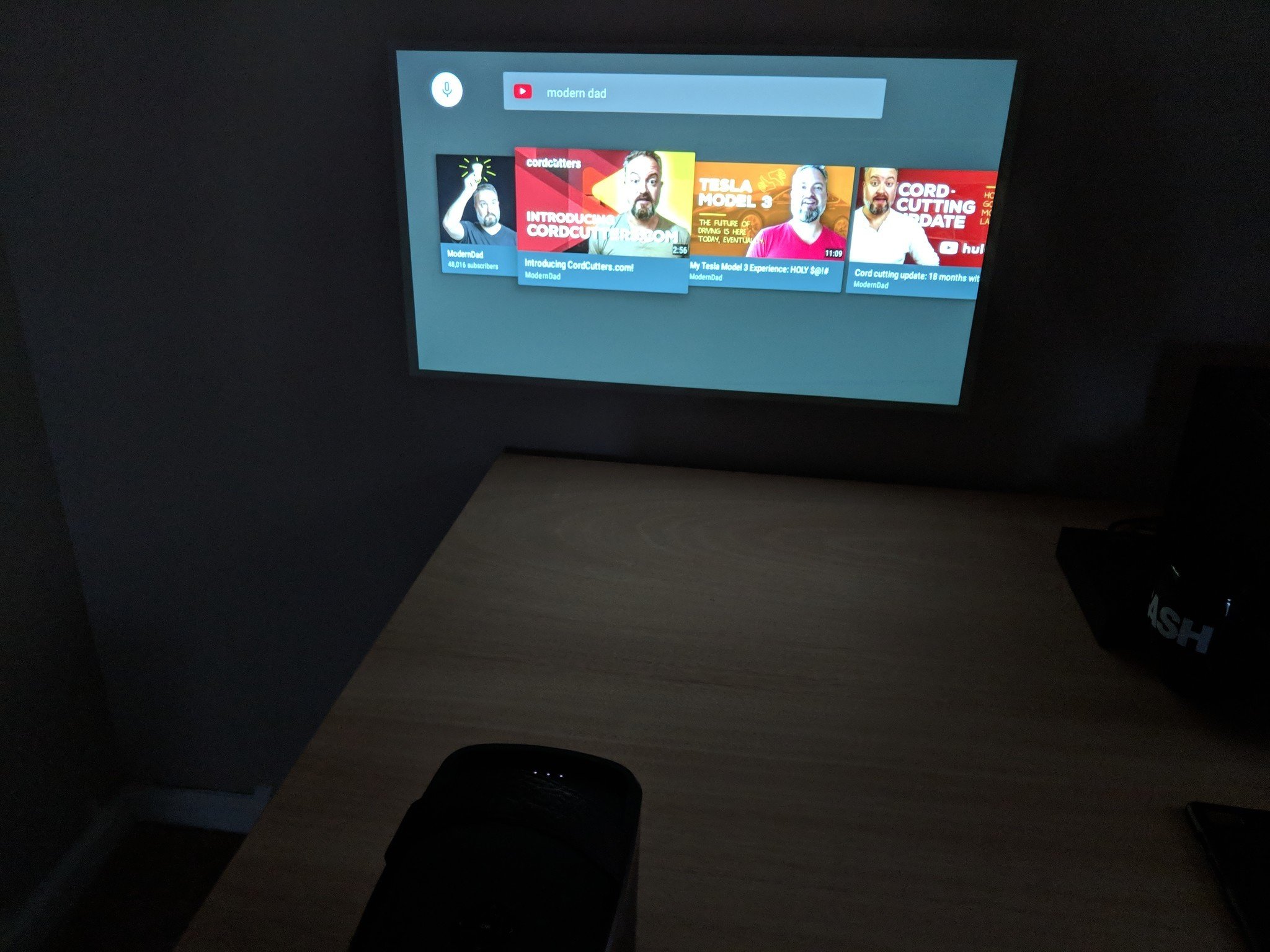 One of the benefits of Android is that you can get applications from places besides the Google Play Store, and install them without too much hassle. This means for devices like the Mars II that don't have the Play Store, you can still install apps that Nebula's store is missing. As always, make sure you get your APK files from a legal and safe source.
Make sure you have the APK file saved to a USB drive (formatted as FAT32), or use the included WebView browser to download the APK from your source. Protip: a USB mouse makes the web browser so much more enjoyable to use.
Open the File Manager from the projector's home screen.
Select APK across the top banner.
Select the APK file you'd like to install.
Select Install.
Once the app is done installing, you can either go back to the home screen or open the app directly. And that's it!
Adjust the picture
One of the benefits of Android is that you can get applications from places besides the Google Play Store, and install them without too much hassle. This means for devices like the Mars II that don't have the Play Store, you can still install apps that Nebula's store is missing. As always, make sure you get your APK files from a legal and safe source.
Make sure you have the APK file saved to a USB drive (formatted as FAT32), or use the included WebView browser to download the APK from your source. Protip: a USB mouse makes the web browser so much more enjoyable to use.
Open the File Manager from the projector's home screen.
Select APK across the top banner.
Select the APK file you'd like to install.
Select Install.
Once the app is done installing, you can either go back to the home screen or open the app directly. And that's it!
Adjust the picture
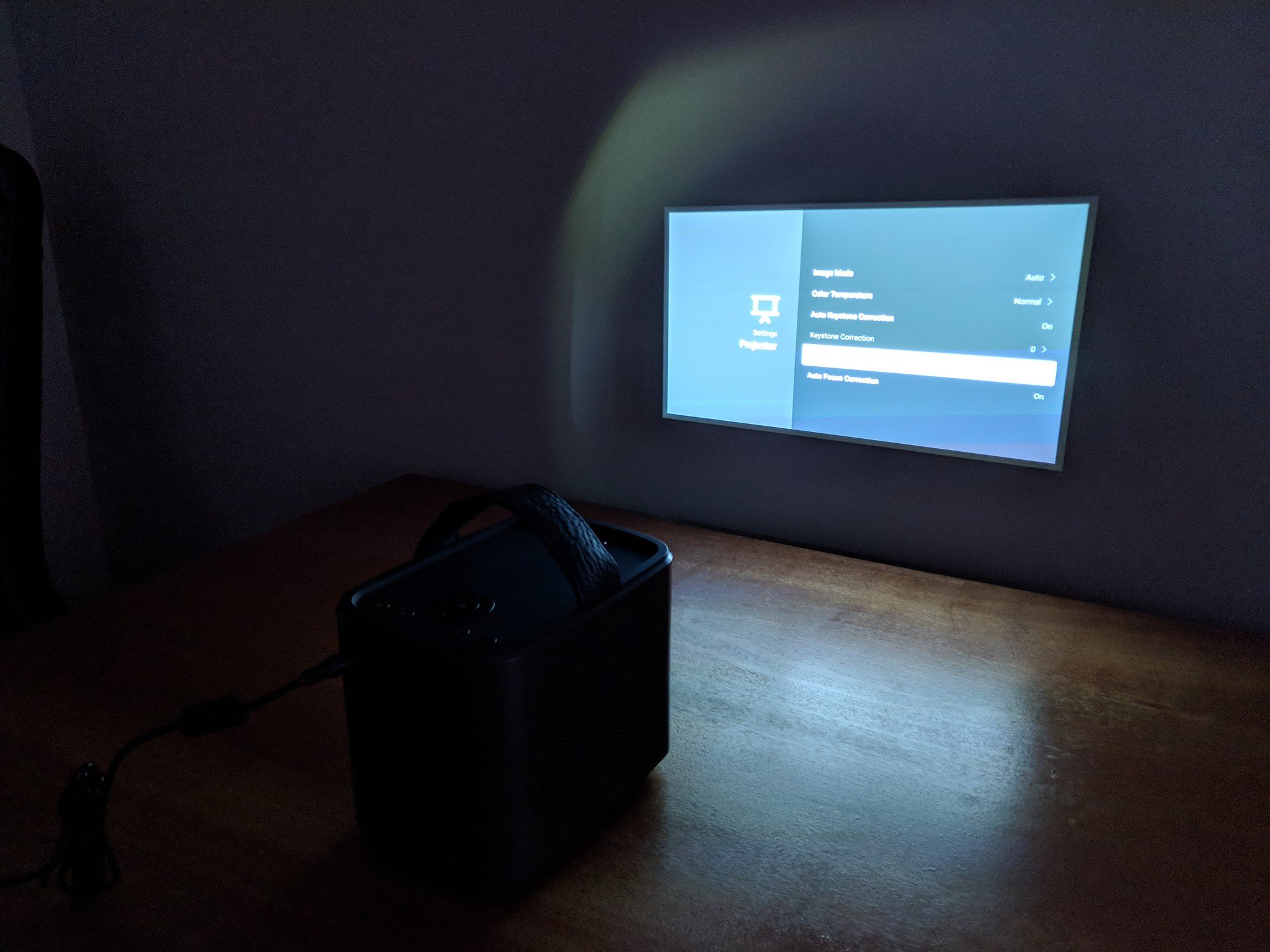 The Mars II will automatically adjust its keystone and focus every time it's moved, so your picture won't be blurry or off-kilter. This means you can just turn the projector on, set it down and get to watching your favorite shows on a big screen. But, there are a few options if you want to adjust the picture yourself.
Open Settings from the projector's home screen.
Select Projector.
You get a few options, like changing the color temperature, image mode — Standard Mode for full power, Battery Mode for saving juice — disabling the auto focus and keystone correction, and changing the projection mode.
Pair Bluetooth speakers
The Mars II will automatically adjust its keystone and focus every time it's moved, so your picture won't be blurry or off-kilter. This means you can just turn the projector on, set it down and get to watching your favorite shows on a big screen. But, there are a few options if you want to adjust the picture yourself.
Open Settings from the projector's home screen.
Select Projector.
You get a few options, like changing the color temperature, image mode — Standard Mode for full power, Battery Mode for saving juice — disabling the auto focus and keystone correction, and changing the projection mode.
Pair Bluetooth speakers
 The speakers inside the projector are great for the space, but it's not hard to pair the projector to bigger, better sounding Bluetooth speakers, or enjoy some privacy with Bluetooth headphones.
Open Settings from the projector's home screen.
Select Bluetooth.
Enter pairing mode on your Bluetooth speakers or headphones.
Select your speakers or headphones from the list of available Bluetooth devices.
That's it! As long as your speakers or headphones are turned on, any sound from the projector will be routed there. There is also a 3.5mm jack on the speakers if you prefer a wired connection.
Use the Mars II as a Bluetooth speaker
The speakers inside the projector are great for the space, but it's not hard to pair the projector to bigger, better sounding Bluetooth speakers, or enjoy some privacy with Bluetooth headphones.
Open Settings from the projector's home screen.
Select Bluetooth.
Enter pairing mode on your Bluetooth speakers or headphones.
Select your speakers or headphones from the list of available Bluetooth devices.
That's it! As long as your speakers or headphones are turned on, any sound from the projector will be routed there. There is also a 3.5mm jack on the speakers if you prefer a wired connection.
Use the Mars II as a Bluetooth speaker
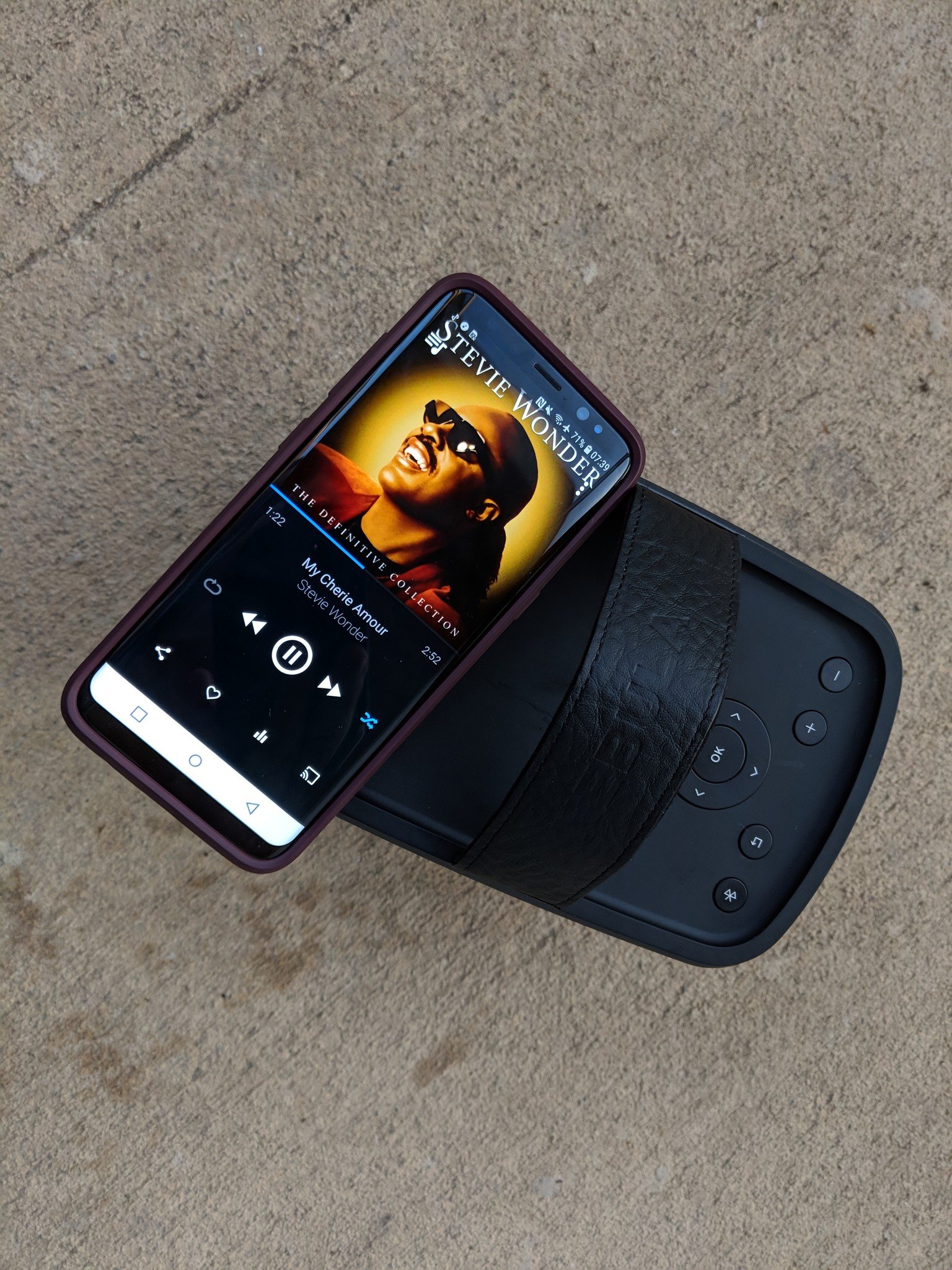 Of course, the Mars II will get louder than your phone's built-in speaker. This makes the projector great to bring along to cookouts or bonfires. Fortunately, using it as a speaker isn't difficult.
Press the power button on the remote.
Select Bluetooth speaker.
You can also press the Bluetooth button on top of the projector to switch into speaker mode.
Give the projector a moment to switch to Bluetooth speaker mode. Once the projector lens turns off, it will be fully switched over.
Navigate to Bluetooth settings on your phone, and select the device labeled as Nebula.
That's it! Now your tunes will come from the projector's speakers instead of your phones. When you're ready to switch back to using the projector as a projector, just press the Bluetooth button on top.
What say you?
What tips do you have for using the Nebula Mars II? Let us know down below!
See at Amazon
Of course, the Mars II will get louder than your phone's built-in speaker. This makes the projector great to bring along to cookouts or bonfires. Fortunately, using it as a speaker isn't difficult.
Press the power button on the remote.
Select Bluetooth speaker.
You can also press the Bluetooth button on top of the projector to switch into speaker mode.
Give the projector a moment to switch to Bluetooth speaker mode. Once the projector lens turns off, it will be fully switched over.
Navigate to Bluetooth settings on your phone, and select the device labeled as Nebula.
That's it! Now your tunes will come from the projector's speakers instead of your phones. When you're ready to switch back to using the projector as a projector, just press the Bluetooth button on top.
What say you?
What tips do you have for using the Nebula Mars II? Let us know down below!
See at Amazon
source: https://www.androidcentral.com/anker-nebula-mars-ii-tips-and-tricks
date: Tue, 14 Aug 2018 14:00:02 +0000
Comments
Post a Comment