 My console is overheating, how did this happen?
Overheating isn't just a hassle; it can be damaging to your PlayStation 4. Prolonged heat at high temperatures can ruin your circuit boards, and no one wants that. A lot of the reasons that revolve around your console overheating are not your fault, so don't beat yourself up. From a system overload to a routine cleaning job, I'm here to help walk you through your overheating problems!
Room temperature and random flukes
Sometimes a console overheating is just a one-time fluke. Before you freak out about the possibility of your console being broken forever, try turning it off. Let the PlayStation cool down to a normal temperature, and then turn it back on. If you are still experiencing issues, continue on below for some more opportunities for easy fixes.
Another thing to check is what temperature you are keeping the area your PS4 resides in. If the room is kept too hot, it will cause your PS4 to overheat. Make sure your house is set to a comfortable temperature for safe gaming! Now we all know there's always that one room in the house that stays hotter or colder than the rest. Thankfully you can get a cheap thermometer from Amazon for about $5 to track the temperature of your room. This way you have an active visual of whether you need to turn on a fan or open a window.
See on Amazon
Compressed air is your friend
My console is overheating, how did this happen?
Overheating isn't just a hassle; it can be damaging to your PlayStation 4. Prolonged heat at high temperatures can ruin your circuit boards, and no one wants that. A lot of the reasons that revolve around your console overheating are not your fault, so don't beat yourself up. From a system overload to a routine cleaning job, I'm here to help walk you through your overheating problems!
Room temperature and random flukes
Sometimes a console overheating is just a one-time fluke. Before you freak out about the possibility of your console being broken forever, try turning it off. Let the PlayStation cool down to a normal temperature, and then turn it back on. If you are still experiencing issues, continue on below for some more opportunities for easy fixes.
Another thing to check is what temperature you are keeping the area your PS4 resides in. If the room is kept too hot, it will cause your PS4 to overheat. Make sure your house is set to a comfortable temperature for safe gaming! Now we all know there's always that one room in the house that stays hotter or colder than the rest. Thankfully you can get a cheap thermometer from Amazon for about $5 to track the temperature of your room. This way you have an active visual of whether you need to turn on a fan or open a window.
See on Amazon
Compressed air is your friend
 If you own any sort of game consoles or computers, a can of compressed air should now be on the list of things in your handy drawer. I can not even begin to count the number of problems I have had with technology that a can of air saved me from. That being said, if your PlayStation 4 is overheating the first thing you want to check is the cleanliness.
Are the fans on the sides of your console dusty? Usually, that's the #1 reason for a loud or overheating PS4.
Unplug your PlayStation 4 completely and find a flat surface to work on.
Take your can of compressed air and gently navigate it through the openings to the fan on your PS4.
Go through and clean out the USB ports.
Turn your PS4 around and give your plug ports and gentle blow with the can as well.
When you feel satisfied, wipe down your PS4 with a microfiber cloth.
When all is said and done, plug your console back in and see if the overheating issues have improved. If you feel that your PlayStation requires a deeper clean, you may need to resort to a professional. Taking apart your PlayStation can be risky business.
See on Amazon
Check for system updates
Not everyone plays their PS4 online or even has it hooked up to the Wi-Fi. Even if you don't, it's good to set a reminder on your phone to connect your PlayStation to the internet and check for software updates. This will increase the performance of your console and reduce the risk of it over-working itself and overheat!
Make sure your console is connected to Wi-Fi!
Select Settings from your top menu on the main screen of your PS4. It will resemble a briefcase.
Select System Software Update.
Select Check for Updates
If there is an update, select Install Update. If there is not an update it will notify you!
If you own any sort of game consoles or computers, a can of compressed air should now be on the list of things in your handy drawer. I can not even begin to count the number of problems I have had with technology that a can of air saved me from. That being said, if your PlayStation 4 is overheating the first thing you want to check is the cleanliness.
Are the fans on the sides of your console dusty? Usually, that's the #1 reason for a loud or overheating PS4.
Unplug your PlayStation 4 completely and find a flat surface to work on.
Take your can of compressed air and gently navigate it through the openings to the fan on your PS4.
Go through and clean out the USB ports.
Turn your PS4 around and give your plug ports and gentle blow with the can as well.
When you feel satisfied, wipe down your PS4 with a microfiber cloth.
When all is said and done, plug your console back in and see if the overheating issues have improved. If you feel that your PlayStation requires a deeper clean, you may need to resort to a professional. Taking apart your PlayStation can be risky business.
See on Amazon
Check for system updates
Not everyone plays their PS4 online or even has it hooked up to the Wi-Fi. Even if you don't, it's good to set a reminder on your phone to connect your PlayStation to the internet and check for software updates. This will increase the performance of your console and reduce the risk of it over-working itself and overheat!
Make sure your console is connected to Wi-Fi!
Select Settings from your top menu on the main screen of your PS4. It will resemble a briefcase.
Select System Software Update.
Select Check for Updates
If there is an update, select Install Update. If there is not an update it will notify you!
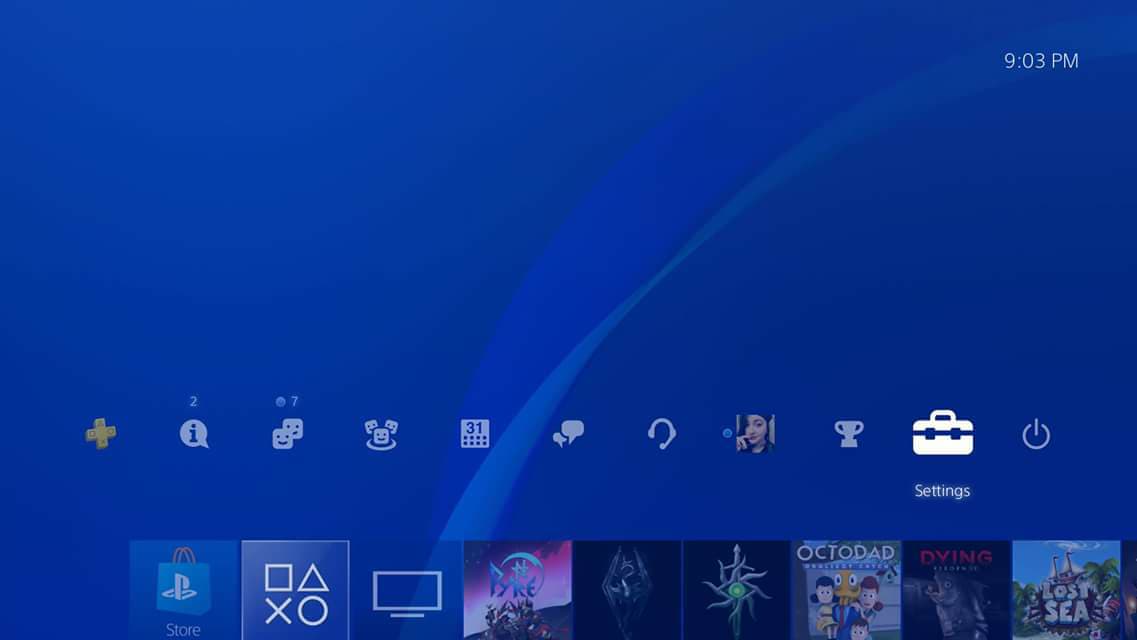
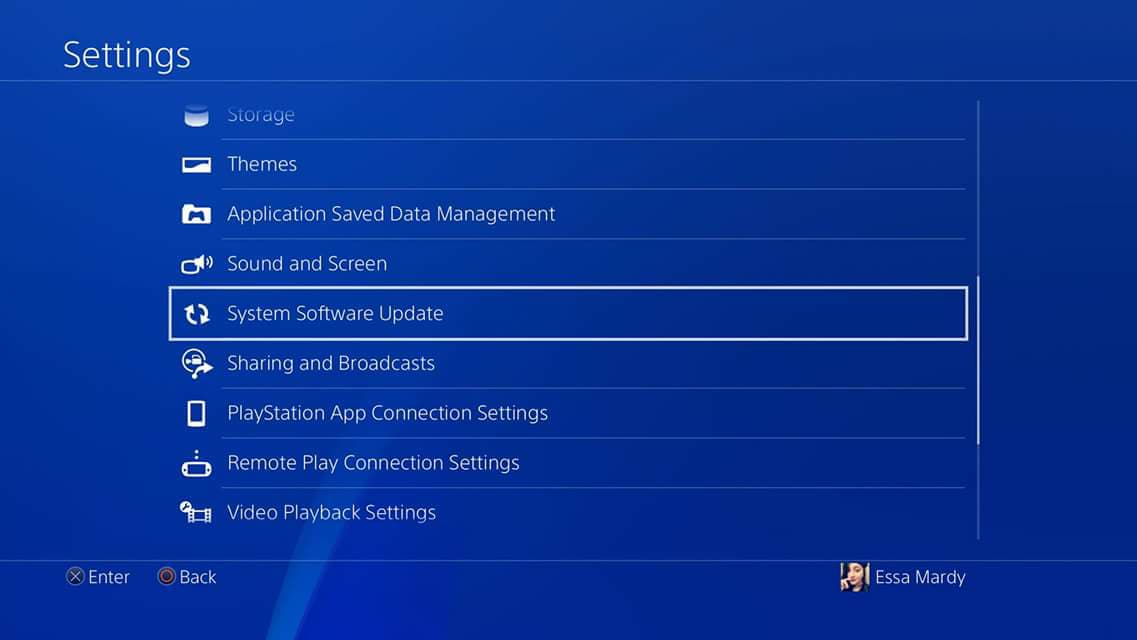
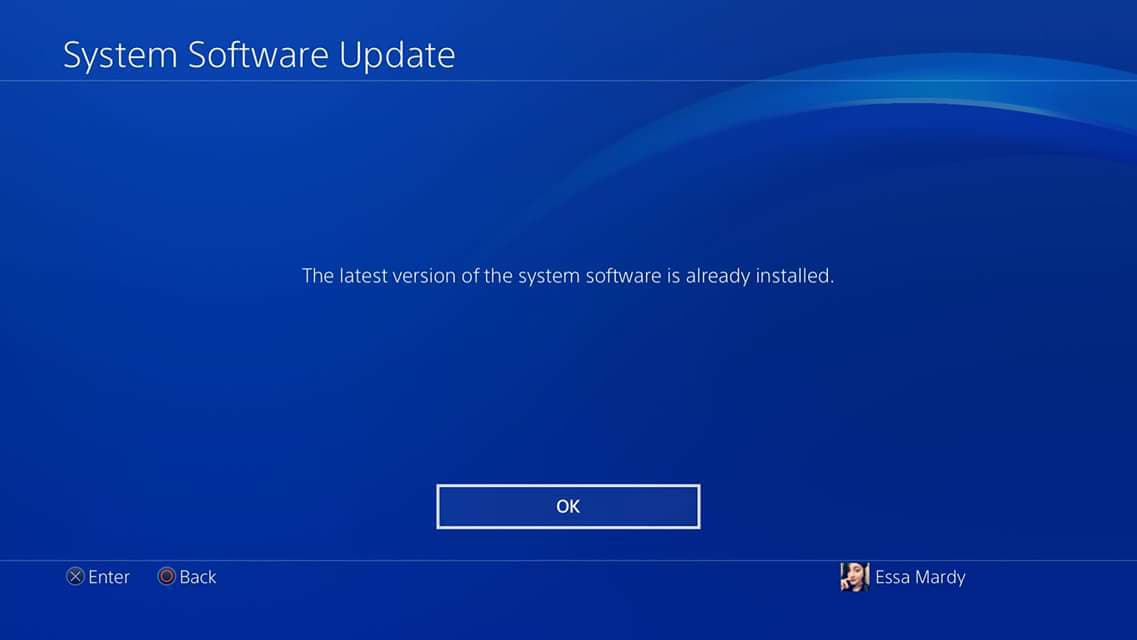 Check for game updates
Another type of update you want to keep on top of is the updates to the games themselves. Most PlayStations are set to automatically update when connected to the internet, but on the off chance, you aren't here's how to do that manually!
Make sure your console is connected to Wi-Fi
On the main menu of your PS4 highlight the game in question.
Press the Options button located on your controller.
Scroll down the options menu and select Check for Update.
If there is an update, select Install Update. If there is not an update it will notify you!
Check for game updates
Another type of update you want to keep on top of is the updates to the games themselves. Most PlayStations are set to automatically update when connected to the internet, but on the off chance, you aren't here's how to do that manually!
Make sure your console is connected to Wi-Fi
On the main menu of your PS4 highlight the game in question.
Press the Options button located on your controller.
Scroll down the options menu and select Check for Update.
If there is an update, select Install Update. If there is not an update it will notify you!
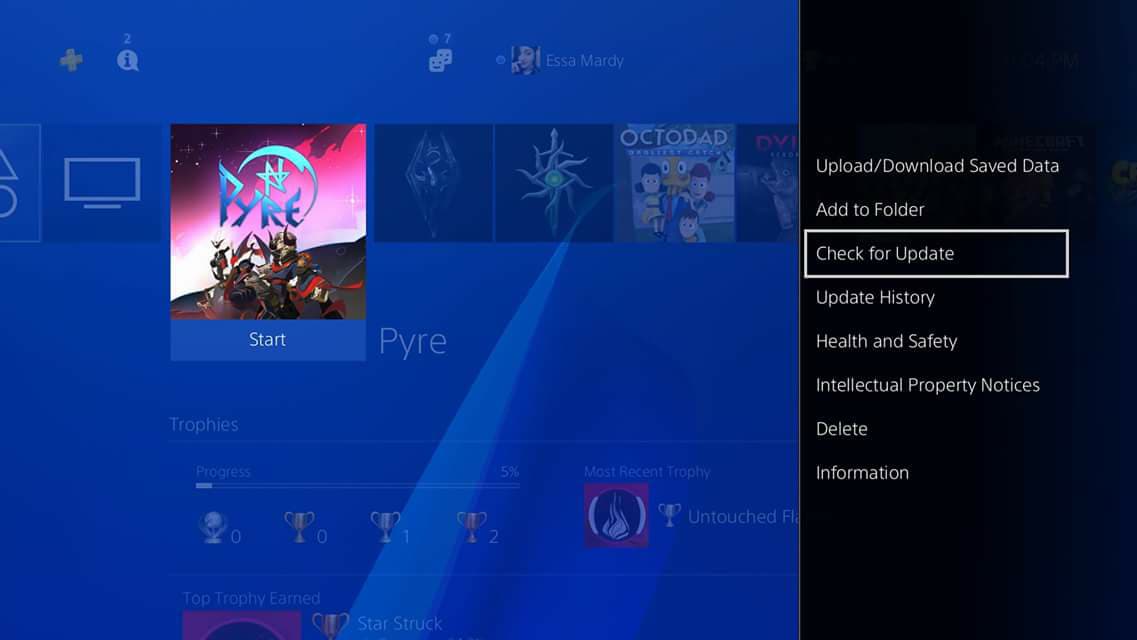
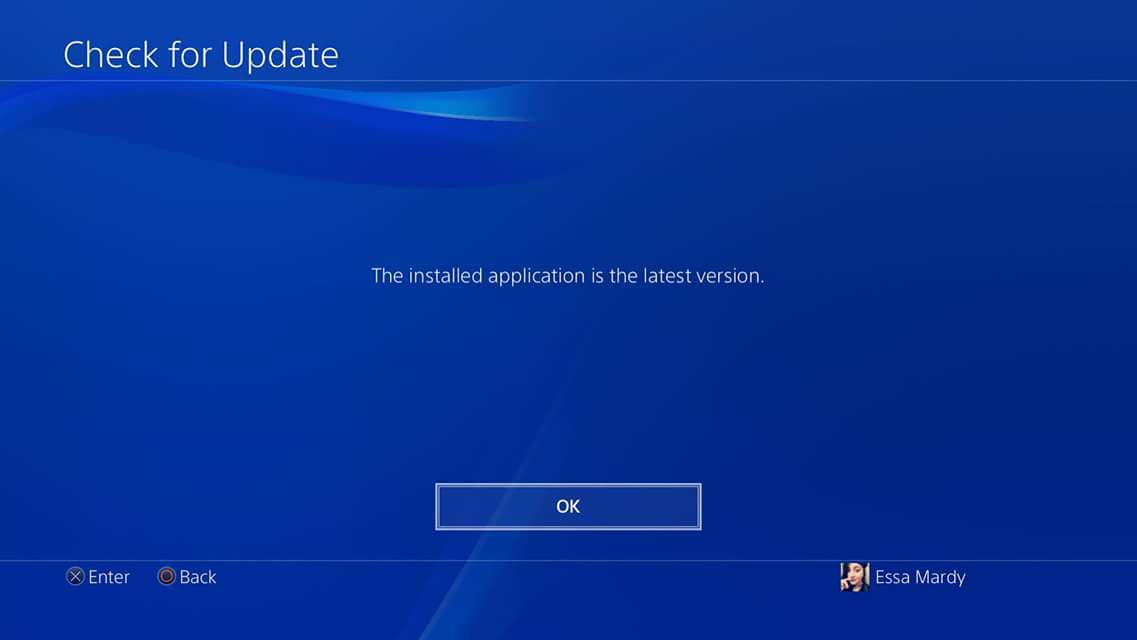 Make room for more memory
Sometimes when a PlayStation 4 is reaching it's maxed amount of memory it'll start to give you some problems with performance. This isn't overheating, but the way the system slows down can feel similar. You can fix these issues by clearing up some space or buying an external hard drive. The good thing about the second option is that you can get a fairly good one on Amazon for roughly $90 and it'll give you an extra 2TB of memory!
See on Amazon
How to check and delete memory from the Settings menu
Select Settings from your top menu on the main screen of your PS4. It will resemble a briefcase.
Select Storage.
If you are looking at the space on an external hard drive select Extended Storage.
To delete content, press the Options button on your controller and press select.
Make room for more memory
Sometimes when a PlayStation 4 is reaching it's maxed amount of memory it'll start to give you some problems with performance. This isn't overheating, but the way the system slows down can feel similar. You can fix these issues by clearing up some space or buying an external hard drive. The good thing about the second option is that you can get a fairly good one on Amazon for roughly $90 and it'll give you an extra 2TB of memory!
See on Amazon
How to check and delete memory from the Settings menu
Select Settings from your top menu on the main screen of your PS4. It will resemble a briefcase.
Select Storage.
If you are looking at the space on an external hard drive select Extended Storage.
To delete content, press the Options button on your controller and press select.
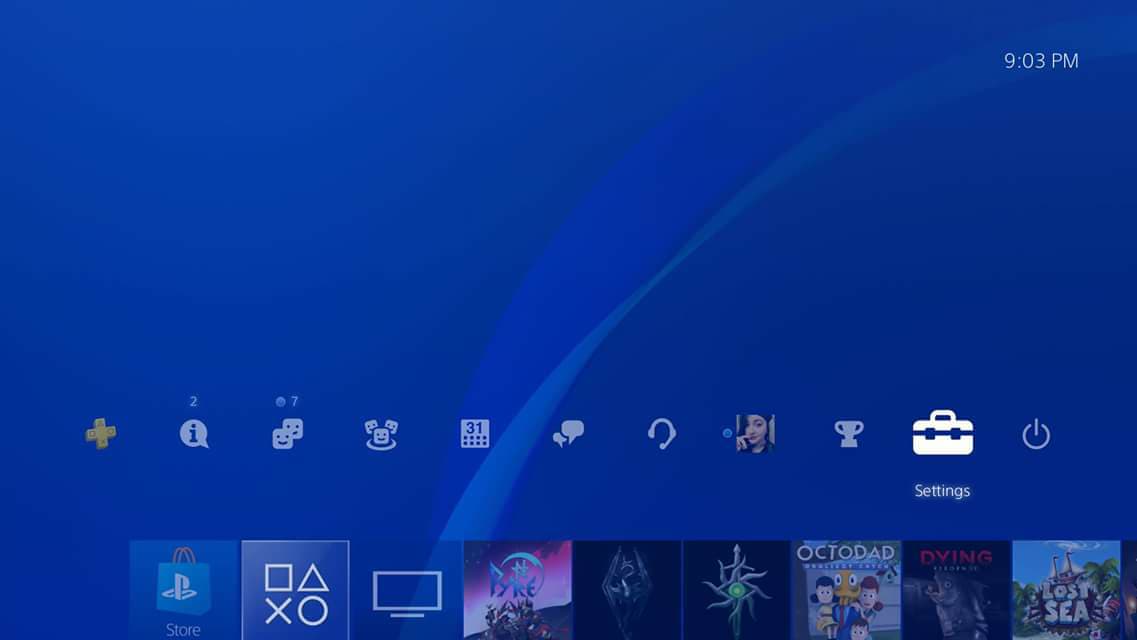
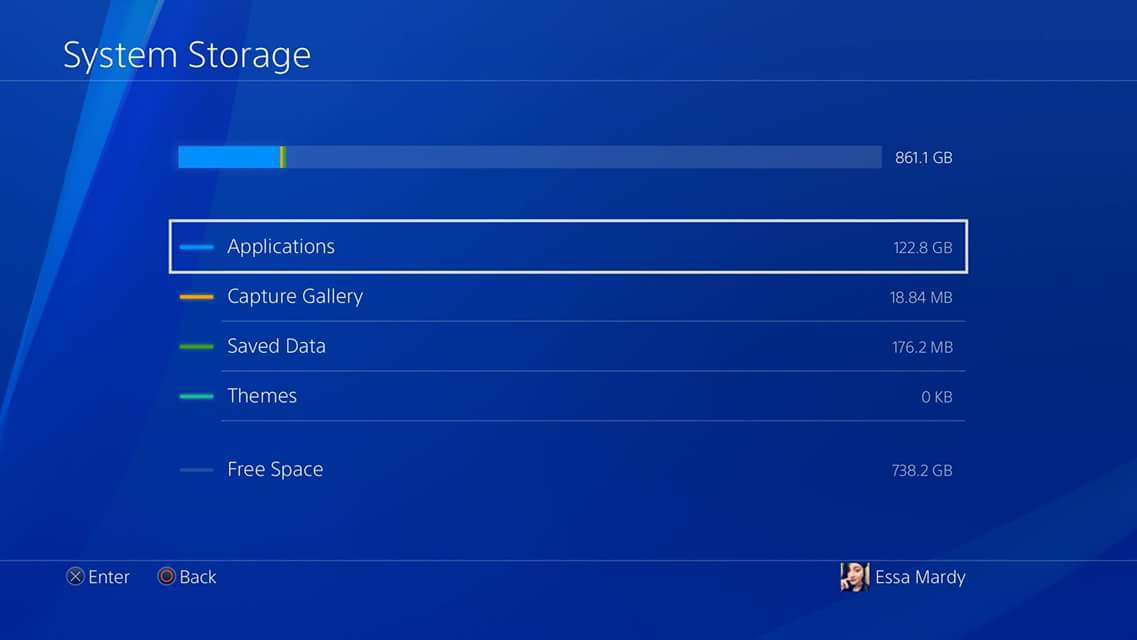 How to delete a game from the main menu
On the main menu of your PS4 highlight the game in question.
Press the Options button located on your controller.
Scroll down the menu that will pop up and select Delete.
How to delete a game from the main menu
On the main menu of your PS4 highlight the game in question.
Press the Options button located on your controller.
Scroll down the menu that will pop up and select Delete.
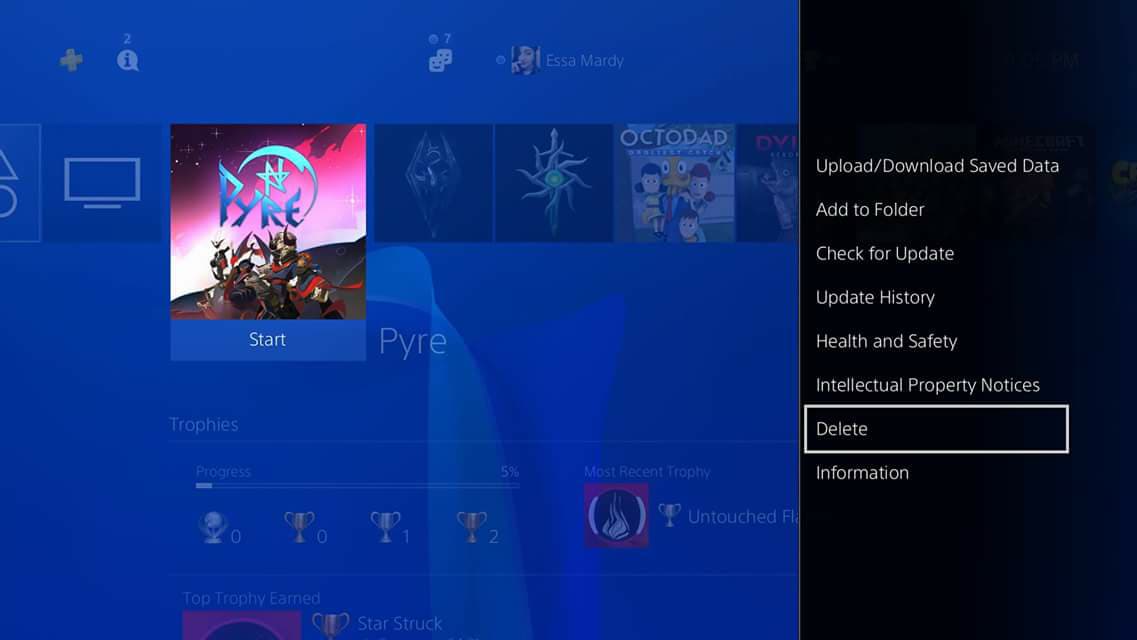
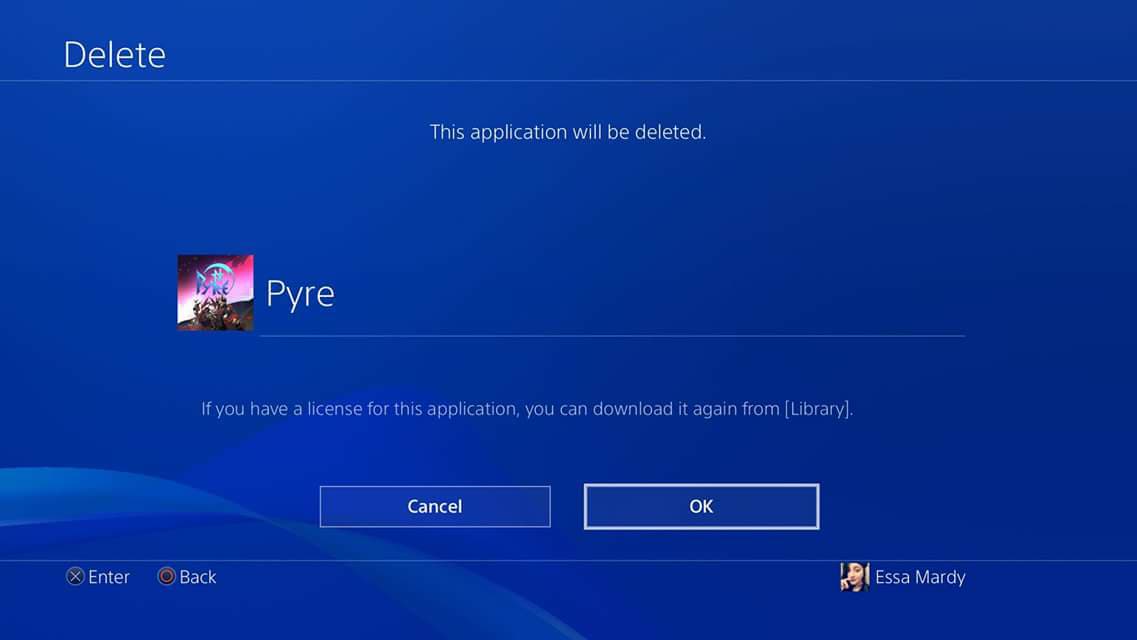 Are you still experiencing overheating issues on your PlayStation 4? What sort of tips and tricks did you try to solve your issues? Tell us in the comment section below!
PlayStation 4
Are you still experiencing overheating issues on your PlayStation 4? What sort of tips and tricks did you try to solve your issues? Tell us in the comment section below!
PlayStation 4
 PS4 vs. PS4 Slim vs. PS4 Pro: Which should you buy?
PlayStation VR Review
Playing PS4 games through your phone is awesome
Amazon
PS4 vs. PS4 Slim vs. PS4 Pro: Which should you buy?
PlayStation VR Review
Playing PS4 games through your phone is awesome
Amazon
source: https://www.androidcentral.com/ways-fix-ps4-overheating-issues
date: Thu, 15 Feb 2018 18:30:02 +0000
Comments
Post a Comment